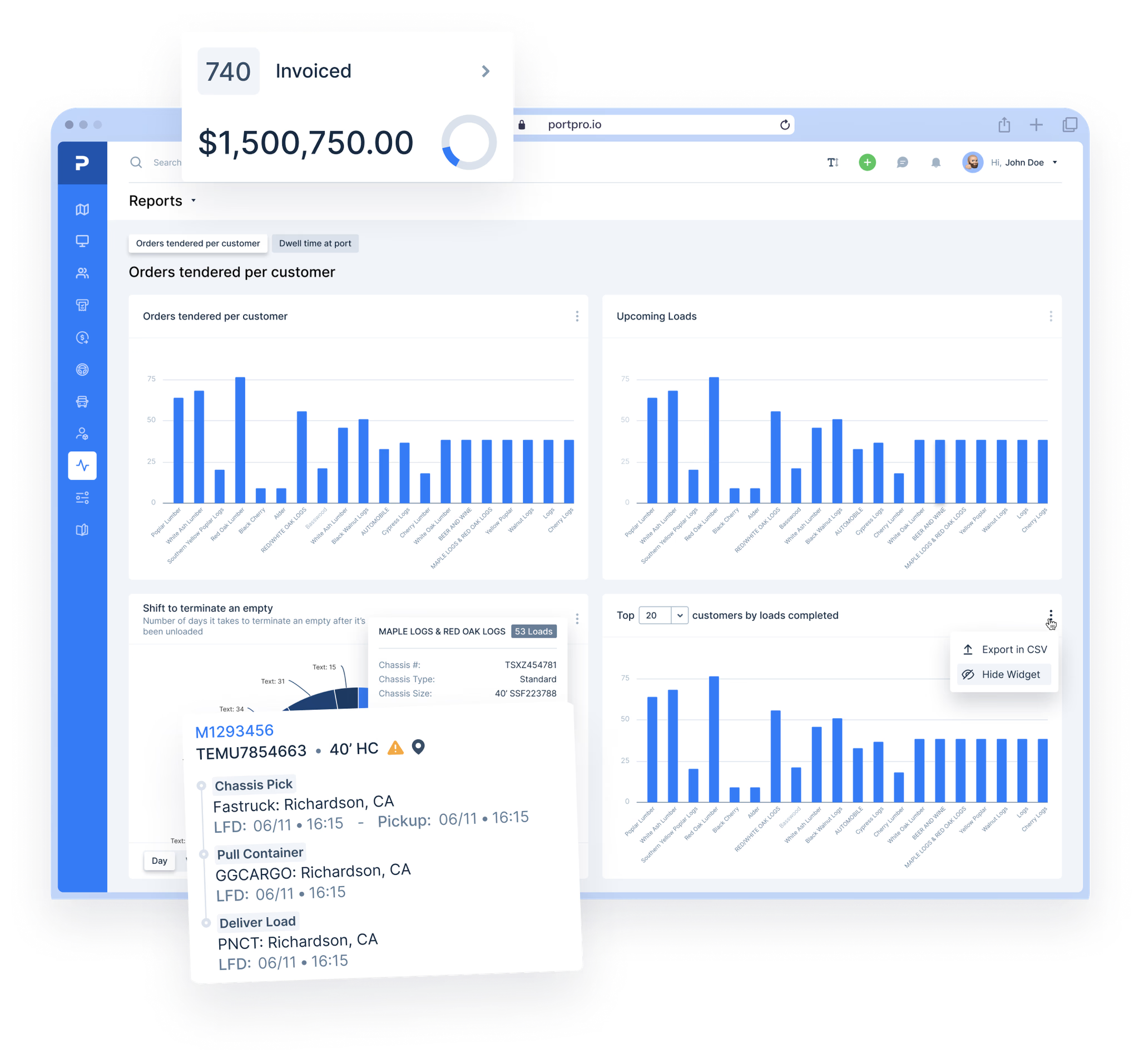Dispatch

Dispatch Loads More Efficiently
Dispatch more efficiently than ever using PortPro's web-based system for dispatchers and mobile application for drivers.


Dispatch

Dispatch Loads More Efficiently
Dispatch more efficiently than ever using PortPro's web-based system for dispatchers and mobile application for drivers.


Dispatch

Dispatch Loads More Efficiently
Dispatch more efficiently than ever using PortPro's web-based system for dispatchers and mobile application for drivers.


Dispatch

Dispatch Loads More Efficiently
Dispatch more efficiently than ever using PortPro's web-based system for dispatchers and mobile application for drivers.


Dispatch

Dispatch Loads More Efficiently
Dispatch more efficiently than ever using PortPro's web-based system for dispatchers and mobile application for drivers.


Dispatch

Dispatch Loads More Efficiently
Dispatch more efficiently than ever using PortPro's web-based system for dispatchers and mobile application for drivers.


Dispatch Board
Dispatch Board
Dispatch Board
Customize Your Dispatch Board
Customize Your Dispatch Board
Customize Your Dispatch Board
Customize Your Dispatch Board
As a dispatcher, you can customize your dispatch board exactly how
you prefer to view it.
As a dispatcher, you can customize your dispatch board exactly how
you prefer to view it.
As a dispatcher, you can customize your dispatch board exactly how
you prefer to view it.






Set Row Colors based on Load Status
Set Row Colors based on Load Status
Set Row Colors based on Load Status
Color code the rows on your dispatcher board based on the status of the load. For example, if your container status is “available” you can set the system to highlight that row the color of your choice.
Color code the rows on your dispatcher board based on the status of the load. For example, if your container status is “available” you can set the system to highlight that row the color of your choice.
Color code the rows on your dispatcher board based on the status of the load. For example, if your container status is “available” you can set the system to highlight that row the color of your choice.
Filter Your Dispatcher Board
Filter Your Dispatcher Board
Filter Your Dispatcher Board
Filter your dispatcher board with information you’d like to see displayed (ie. view all loads for a specific customer or from/to a specific terminal, view all hazmat or hot loads, etc.).
Filter your dispatcher board with information you’d like to see displayed (ie. view all loads for a specific customer or from/to a specific terminal, view all hazmat or hot loads, etc.).
Filter your dispatcher board with information you’d like to see displayed (ie. view all loads for a specific customer or from/to a specific terminal, view all hazmat or hot loads, etc.).
Create Custom Views
Create Custom Views
Create Custom Views
If you’re frequently utilizing filters to narrow down your dispatch board, create a customized view instead. With a custom view, a single click will instantly filter your dispatch board, presenting you with the loads you're looking to view.
If you’re frequently utilizing filters to narrow down your dispatch board, create a customized view instead. With a custom view, a single click will instantly filter your dispatch board, presenting you with the loads you're looking to view.
If you’re frequently utilizing filters to narrow down your dispatch board, create a customized view instead. With a custom view, a single click will instantly filter your dispatch board, presenting you with the loads you're looking to view.
Bulk Update Information on Your Dispatch Board
Bulk Update Information on Your Dispatch Board
Bulk Update Information on Your Dispatch Board
Instead of updating individual load notes, appointment times, and more, you can select multiple loads and apply changes to all loads, saving you time from having to make updates one-by-one.
Instead of updating individual load notes, appointment times, and more, you can select multiple loads and apply changes to all loads, saving you time from having to make updates one-by-one.
Instead of updating individual load notes, appointment times, and more, you can select multiple loads and apply changes to all loads, saving you time from having to make updates one-by-one.
Move, Sort and Pin Your Columns
Move, Sort and Pin Your Columns
Move, Sort and Pin Your Columns
Move, Sort and Pin your columns the way you’d prefer to view them. For example, you can sort your loads from earliest to latest appointment making it easy for you to view which loads need to be assigned to a driver sooner than later.
Move, Sort and Pin your columns the way you’d prefer to view them. For example, you can sort your loads from earliest to latest appointment making it easy for you to view which loads need to be assigned to a driver sooner than later.
Move, Sort and Pin your columns the way you’d prefer to view them. For example, you can sort your loads from earliest to latest appointment making it easy for you to view which loads need to be assigned to a driver sooner than later.
Dispatch Loads
Dispatch Loads
Dispatch Loads
A Better Way to
Dispatch Your Loads
A Better Way to
Dispatch Your Loads
A Better Way to
Dispatch Your Loads
A Better Way to
Dispatch Your Loads
With a couple clicks, you can select your driver and dispatch them a load.
With a couple clicks, you can select your driver and dispatch them a load.
With a couple clicks, you can select your driver and dispatch them a load.






Select Your Driver
Select Your Driver
Select Your Driver
Simply click on the driver icon from the Dispatch Board to bring up a list of your drivers. You can select or type their name (or truck number) to assign a driver to a load. Configure driver preferences to display only those drivers meeting specific criteria (e.g., Hazmat certified) in the dropdown list for loads with corresponding flags.
Simply click on the driver icon from the Dispatch Board to bring up a list of your drivers. You can select or type their name (or truck number) to assign a driver to a load. Configure driver preferences to display only those drivers meeting specific criteria (e.g., Hazmat certified) in the dropdown list for loads with corresponding flags.
Simply click on the driver icon from the Dispatch Board to bring up a list of your drivers. You can select or type their name (or truck number) to assign a driver to a load. Configure driver preferences to display only those drivers meeting specific criteria (e.g., Hazmat certified) in the dropdown list for loads with corresponding flags.
Dispatch Load To Your Driver
Dispatch Load To Your Driver
Dispatch Load To Your Driver
Once you assign a driver to a load, the routing page will pop up allowing you to confirm the route or make any necessary changes. After your driver is assigned, the load will be automatically time-stamped with the day and time of the assignment, preventing any double dispatching. If you’d like to change the date that your driver should start a load, you can simply change it from your dispatch board. Your driver will be instantly notified of the change. Clicking on the green checkmark will send this load to the driver's PortPro app.
Once you assign a driver to a load, the routing page will pop up allowing you to confirm the route or make any necessary changes. After your driver is assigned, the load will be automatically time-stamped with the day and time of the assignment, preventing any double dispatching. If you’d like to change the date that your driver should start a load, you can simply change it from your dispatch board. Your driver will be instantly notified of the change. Clicking on the green checkmark will send this load to the driver's PortPro app.
Once you assign a driver to a load, the routing page will pop up allowing you to confirm the route or make any necessary changes. After your driver is assigned, the load will be automatically time-stamped with the day and time of the assignment, preventing any double dispatching. If you’d like to change the date that your driver should start a load, you can simply change it from your dispatch board. Your driver will be instantly notified of the change. Clicking on the green checkmark will send this load to the driver's PortPro app.
Load Routing
Load Routing
Load Routing
Routing Made Simple
Routing Made Simple
Routing Made Simple
Routing Made Simple
Using PortPro's routing templates and customizable routing feature, you can easily specify where each container needs to go, when, and by which driver.
Using PortPro's routing templates and customizable routing feature, you can easily specify where each container needs to go, when, and by which driver.
Using PortPro's routing templates and customizable routing feature, you can easily specify where each container needs to go, when, and by which driver.
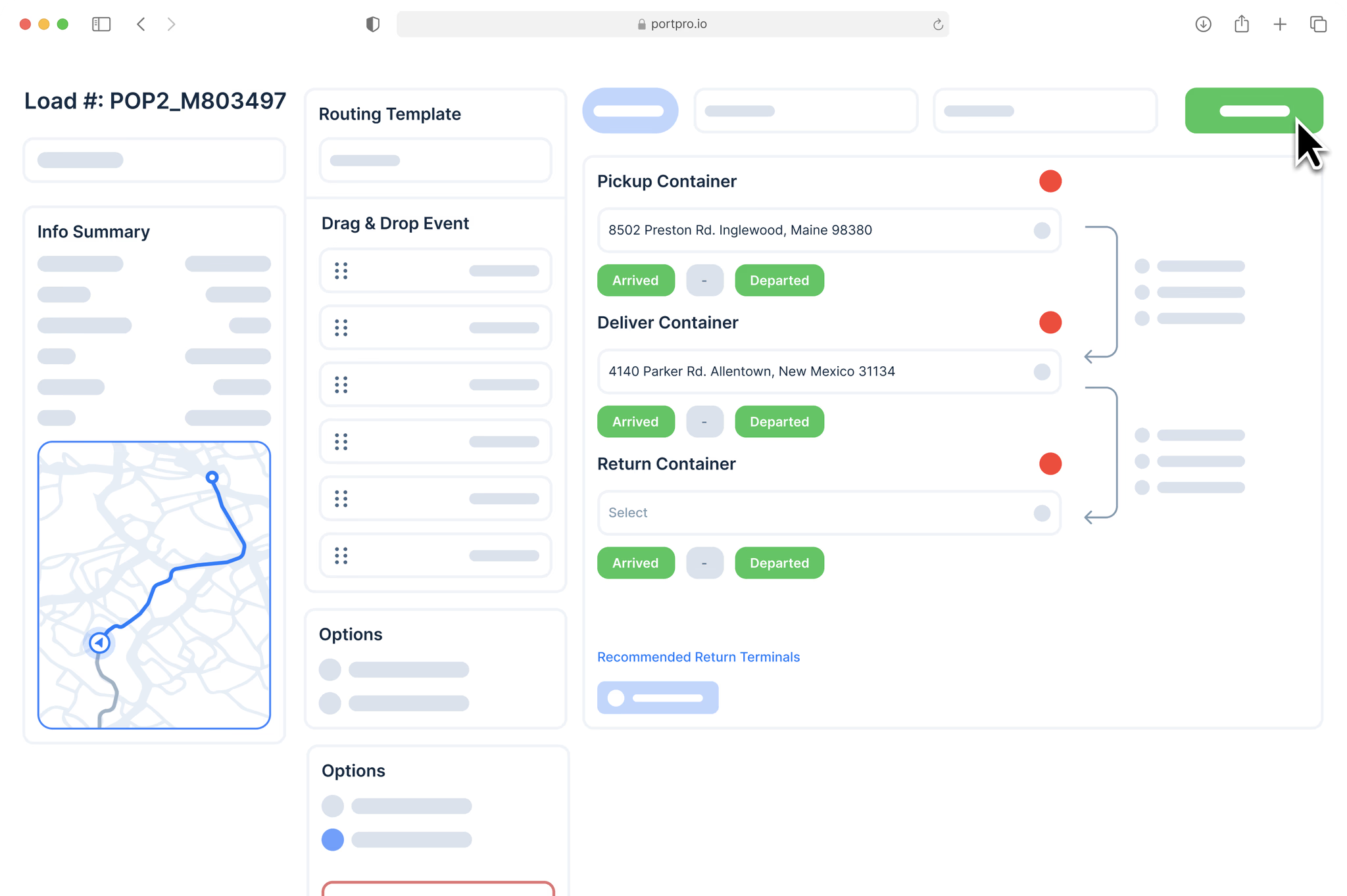
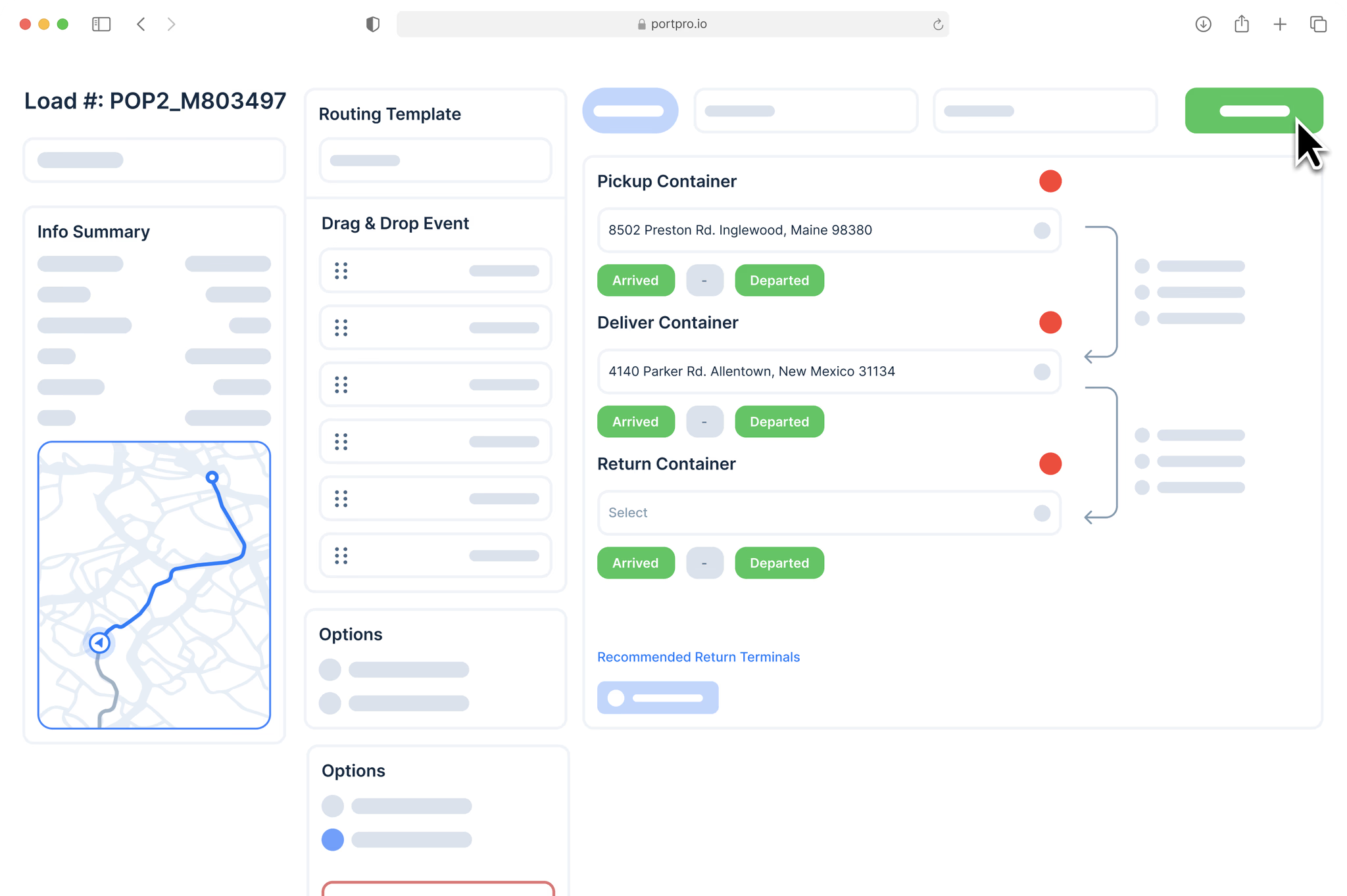
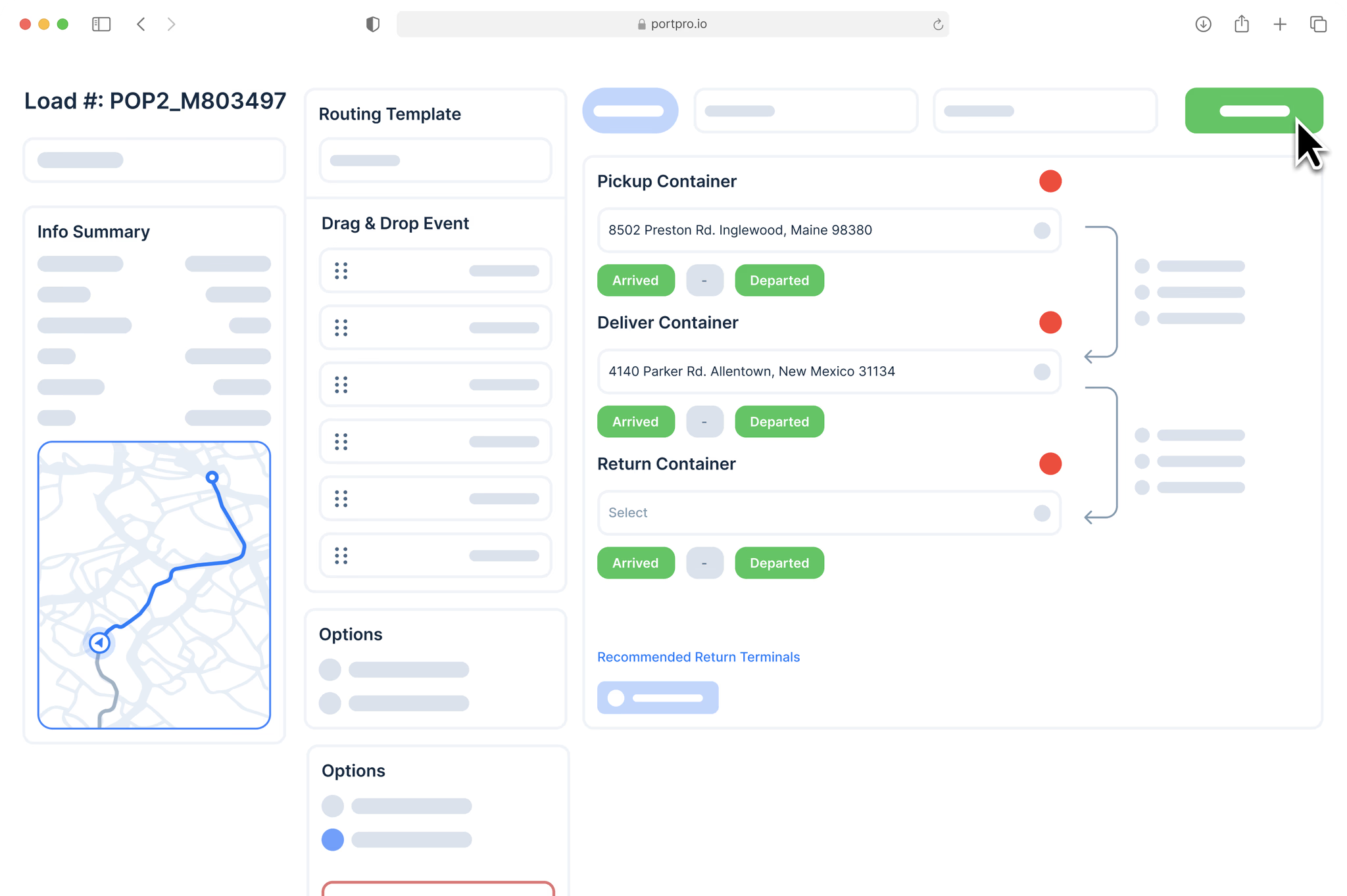
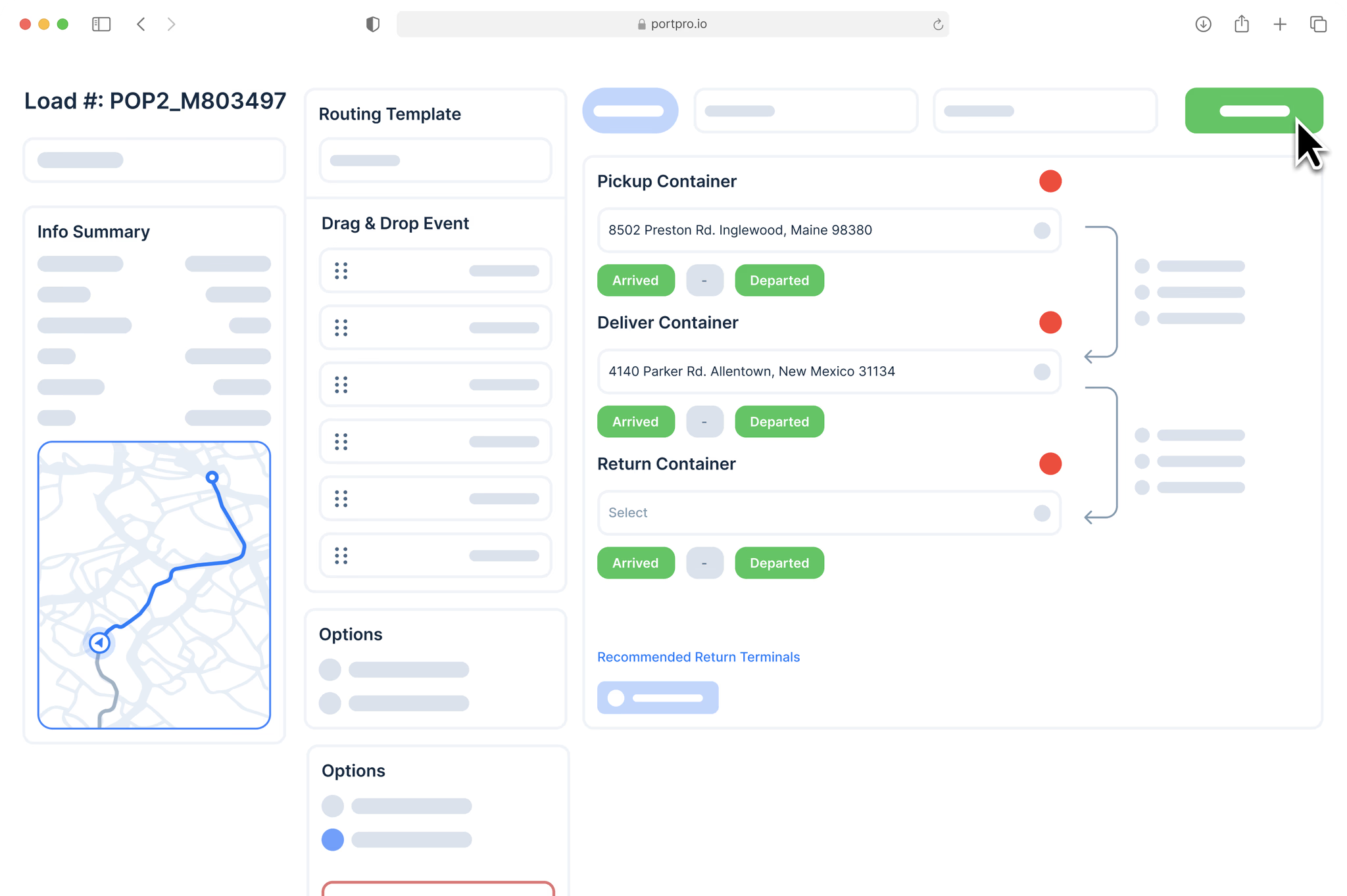
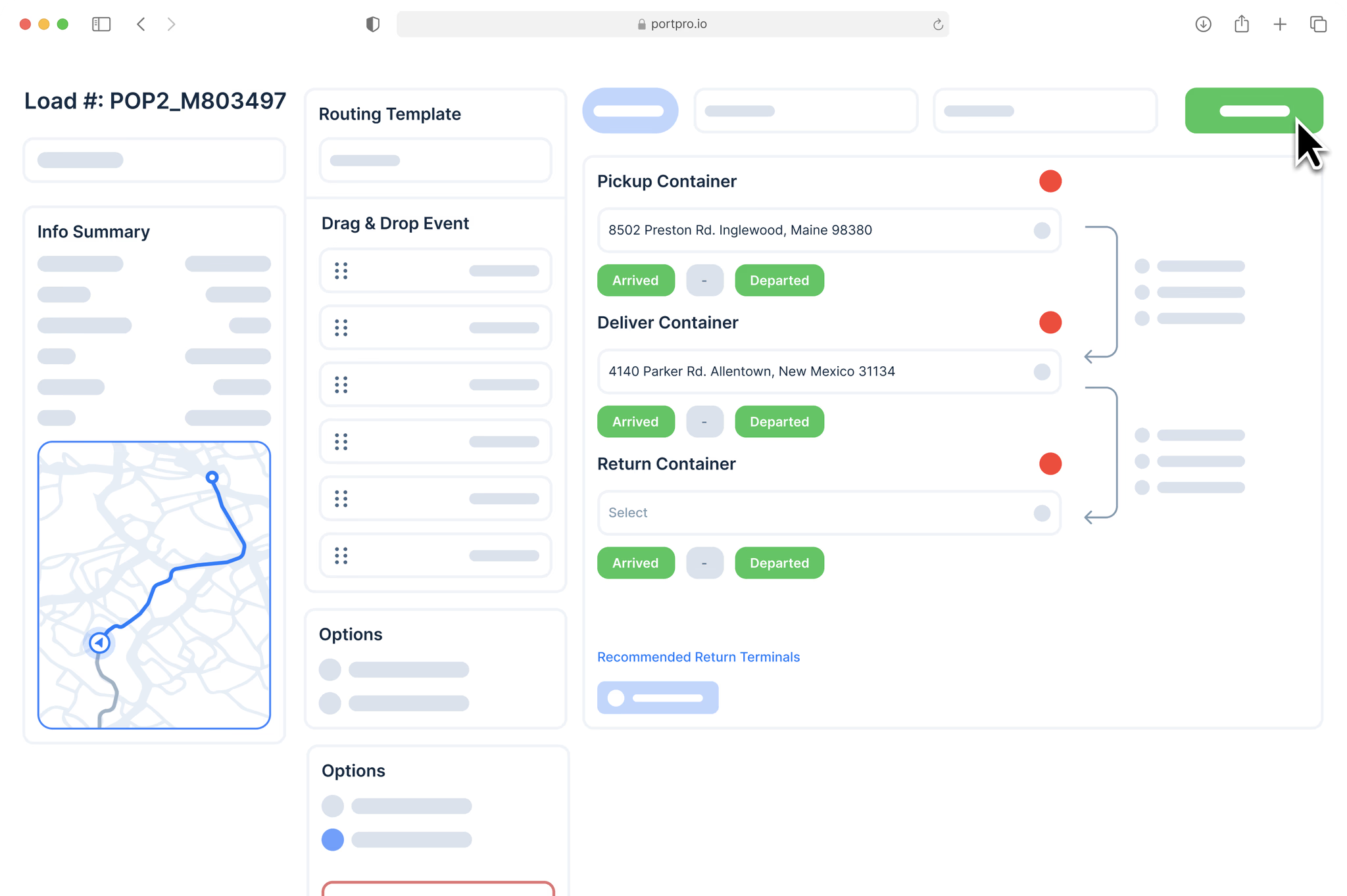
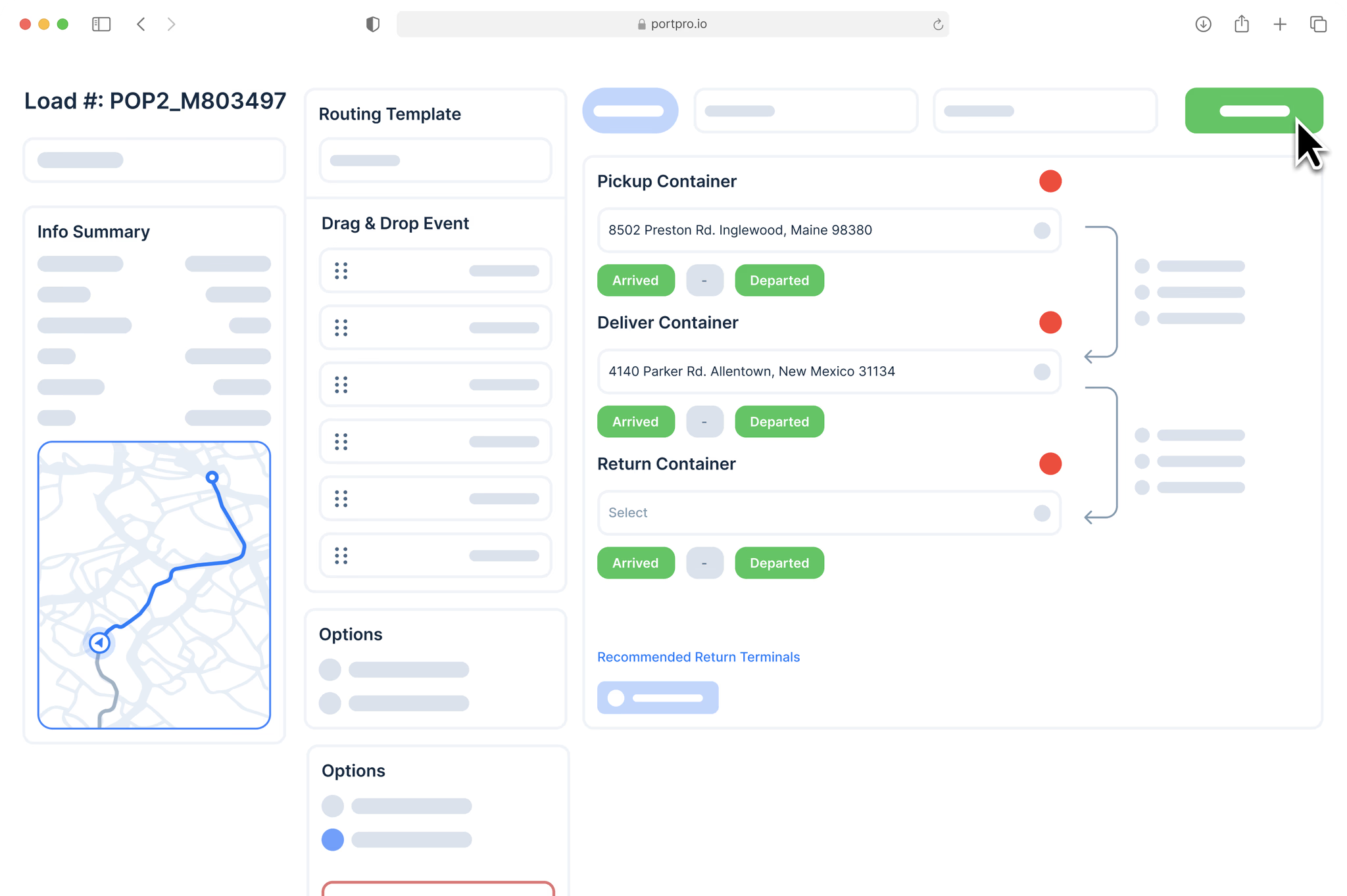
Select Your Route
Select Your Route
Select Your Route
When creating a load, you will be prompted to select your preferred routing template:
When creating a load, you will be prompted to select your preferred routing template:
When creating a load, you will be prompted to select your preferred routing template:
Pick and Run + Drop & Hook
Pick and Run + Live Unload
Prepull + Drop & Hook
Prepull + Live Unload
One Way Move
Shunt
Pick and Run + Gray Pool
Prepull + Gray Pool
Pick and Run + Drop & Hook
Pick and Run + Live Unload
Prepull + Drop & Hook
Prepull + Live Unload
One Way Move
Shunt
Pick and Run + Gray Pool
Prepull + Gray Pool
Pick and Run + Drop & Hook
Pick and Run + Live Unload
Prepull + Drop & Hook
Prepull + Live Unload
One Way Move
Shunt
Pick and Run + Gray Pool
Prepull + Gray Pool
Make Any Necessary Adjustments To Your Route
Make Any Necessary Adjustments To Your Route
Make Any Necessary Adjustments To Your Route
You can adjust the route after creating a load by dragging and dropping events on the routing page in the order you want the driver to work on. You can also change a load with 2 clicks by simply selecting one of our routing templates. Add last minute notes for the driver or your office in the “Add a Note” field, and your drivers will be notified in real-time.
You can adjust the route after creating a load by dragging and dropping events on the routing page in the order you want the driver to work on. You can also change a load with 2 clicks by simply selecting one of our routing templates. Add last minute notes for the driver or your office in the “Add a Note” field, and your drivers will be notified in real-time.
You can adjust the route after creating a load by dragging and dropping events on the routing page in the order you want the driver to work on. You can also change a load with 2 clicks by simply selecting one of our routing templates. Add last minute notes for the driver or your office in the “Add a Note” field, and your drivers will be notified in real-time.
Pre-Plan Your Routes & Seamlessly Dispatch Drivers
Pre-Plan Your Routes & Seamlessly Dispatch Drivers
Pre-Plan Your Routes & Seamlessly Dispatch Drivers
In PortPro, you can assign a driver to a load without sending the load to their driver app. This allows you to pre-plan your drivers' schedules more effectively. When you’re ready to send a load to your driver, simply click on the green check mark next to the driver’s name and the load will instantly pop up in their PortPro driver app.
In PortPro, you can assign a driver to a load without sending the load to their driver app. This allows you to pre-plan your drivers' schedules more effectively. When you’re ready to send a load to your driver, simply click on the green check mark next to the driver’s name and the load will instantly pop up in their PortPro driver app.
In PortPro, you can assign a driver to a load without sending the load to their driver app. This allows you to pre-plan your drivers' schedules more effectively. When you’re ready to send a load to your driver, simply click on the green check mark next to the driver’s name and the load will instantly pop up in their PortPro driver app.
Status Updates
Status Updates
Status Updates
Receive Real-Time Updates
From Your Drivers
Receive Real-Time Updates
From Your Drivers
Receive Real-Time Updates
From Your Drivers
Receive Real-Time Updates From Your Drivers
Receive Real-Time Updates From Your Drivers
Cut down on back and forth communication with your drivers from your personal device. Receive status updates in real-time and centralize driver communication within your PortPro operating system.
Cut down on back and forth communication with your drivers from your personal device. Receive status updates in real-time and centralize driver communication within your PortPro operating system.
Cut down on back and forth communication with your drivers from your personal device. Receive status updates in real-time and centralize driver communication within your PortPro operating system.






GPS Tracking
GPS Tracking
GPS Tracking
Our GPS Tracking functionality will allow you and the driver to stay in sync on their status, when they’re actively working on a load.
Our GPS Tracking functionality will allow you and the driver to stay in sync on their status, when they’re actively working on a load.
Our GPS Tracking functionality will allow you and the driver to stay in sync on their status, when they’re actively working on a load.
Driver Milestones
Driver Milestones
Driver Milestones
In the app, drivers are directed to complete milestones (i.e. marking when they've arrived or scanning in documentation). This allows for a more streamlined process.
In the app, drivers are directed to complete milestones (i.e. marking when they've arrived or scanning in documentation). This allows for a more streamlined process.
In the app, drivers are directed to complete milestones (i.e. marking when they've arrived or scanning in documentation). This allows for a more streamlined process.
Geofence Feature
Geofence Feature
Geofence Feature
If you or your drivers prefer not to manually select when they've departed or arrived, you can use our Geofence feature. Draw a fence around a pickup or delivery location, and every time the driver breaks that fence their app will automatically update their status. This eliminates the need for drivers to remember when to update their status and also enables more accurate timestamps.
If you or your drivers prefer not to manually select when they've departed or arrived, you can use our Geofence feature. Draw a fence around a pickup or delivery location, and every time the driver breaks that fence their app will automatically update their status. This eliminates the need for drivers to remember when to update their status and also enables more accurate timestamps.
If you or your drivers prefer not to manually select when they've departed or arrived, you can use our Geofence feature. Draw a fence around a pickup or delivery location, and every time the driver breaks that fence their app will automatically update their status. This eliminates the need for drivers to remember when to update their status and also enables more accurate timestamps.
Driver Updates
Driver Updates
Driver Updates
Stay updated on when your Driver:
Stay updated on when your Driver:
Stay updated on when your Driver:
Pings you for a load
Reports an issue with their equipment
Uploads a new insurance card
Clocks In
... And More!
Pings you for a load
Reports an issue with their equipment
Uploads a new insurance card
Clocks In
... And More!
Pings you for a load
Reports an issue with their equipment
Uploads a new insurance card
Clocks In
... And More!












Driver Communication
Driver Communication
Driver Communication
Centralize Driver Communication
Centralize Driver Communication
Centralize Driver Communication
Centralize Driver Communication
No more communicating with your drivers via various platforms (ie. (WhatsApp, text messaging, or phone calls) from your personal device. Through your PortPro system, you can instant message your driver or a group of drivers. This allows you to centralize communication with your drivers in the same platform in which you are dispatching to them.
No more communicating with your drivers via various platforms (ie. (WhatsApp, text messaging, or phone calls) from your personal device. Through your PortPro system, you can instant message your driver or a group of drivers. This allows you to centralize communication with your drivers in the same platform in which you are dispatching to them.
No more communicating with your drivers via various platforms (ie. (WhatsApp, text messaging, or phone calls) from your personal device. Through your PortPro system, you can instant message your driver or a group of drivers. This allows you to centralize communication with your drivers in the same platform in which you are dispatching to them.
Dispatch Cards
Dispatch Cards
Dispatch Cards
Dispatch Cards For Easy Filtering
Dispatch Cards For Easy Filtering
Dispatch Cards For Easy Filtering
Dispatch Cards For Easy Filtering
On your PortPro dispatch page, you can click on one of our pre-set “Cards” to filter down your dispatch board with the containers you are looking to view. If you click on the "Dispatched Loads" or "Finished Today" Cards, you can quickly access routed assignments vs. completed assignments, helping you stay updated on your day and keep better track of your goals.
On your PortPro dispatch page, you can click on one of our pre-set “Cards” to filter down your dispatch board with the containers you are looking to view. If you click on the "Dispatched Loads" or "Finished Today" Cards, you can quickly access routed assignments vs. completed assignments, helping you stay updated on your day and keep better track of your goals.
On your PortPro dispatch page, you can click on one of our pre-set “Cards” to filter down your dispatch board with the containers you are looking to view. If you click on the "Dispatched Loads" or "Finished Today" Cards, you can quickly access routed assignments vs. completed assignments, helping you stay updated on your day and keep better track of your goals.






The Next Level of Drayage Logistics
with PortPro
Ready to revolutionize your drayage operations? Join the ranks of industry leaders and transform your operations with PortPro's suite of solutions.
Schedule a Demo
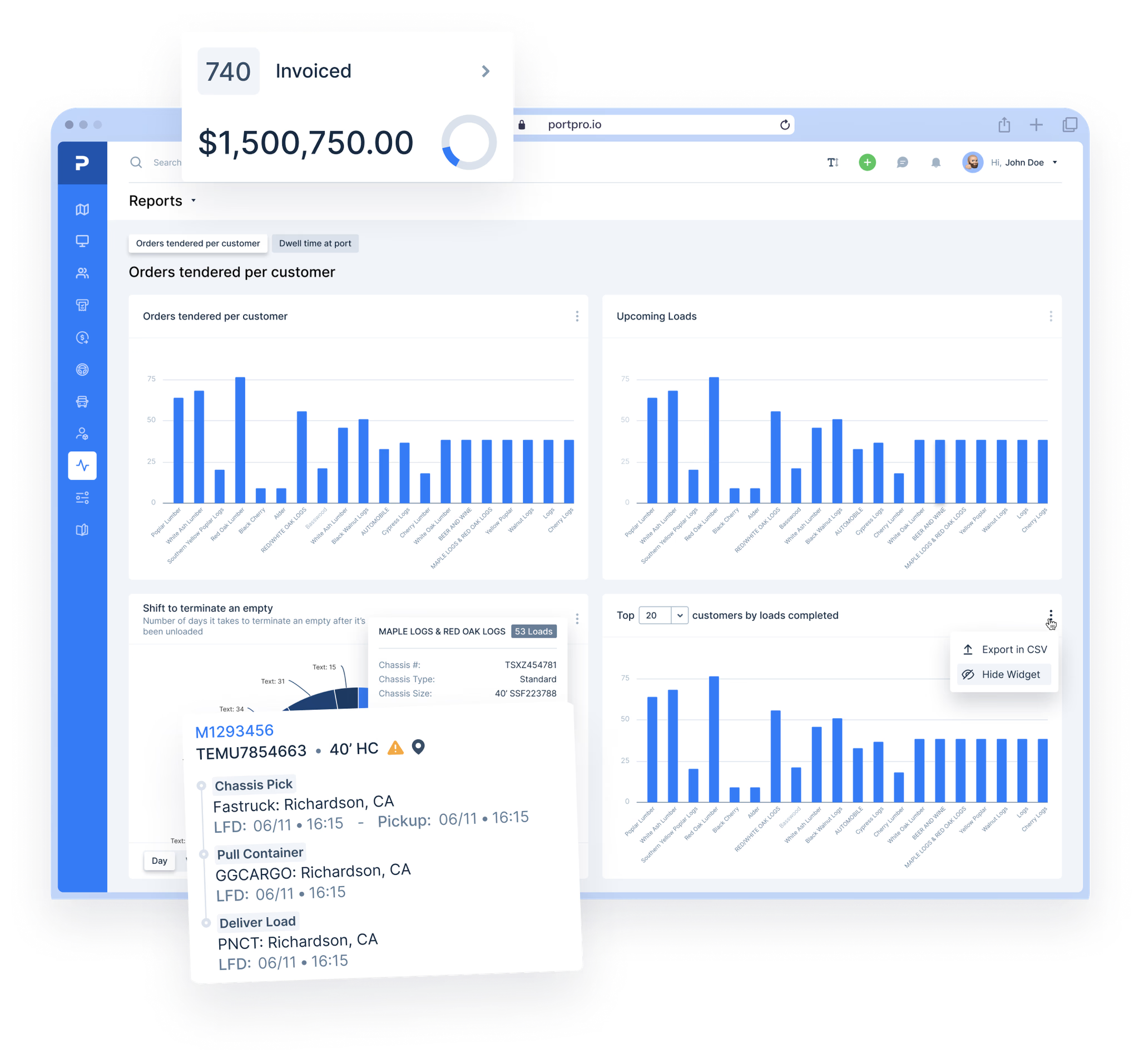
The Next Level of Drayage Logistics
with PortPro
Ready to revolutionize your drayage operations? Join the ranks of industry leaders and transform your operations with PortPro's suite of solutions.
Schedule a Demo
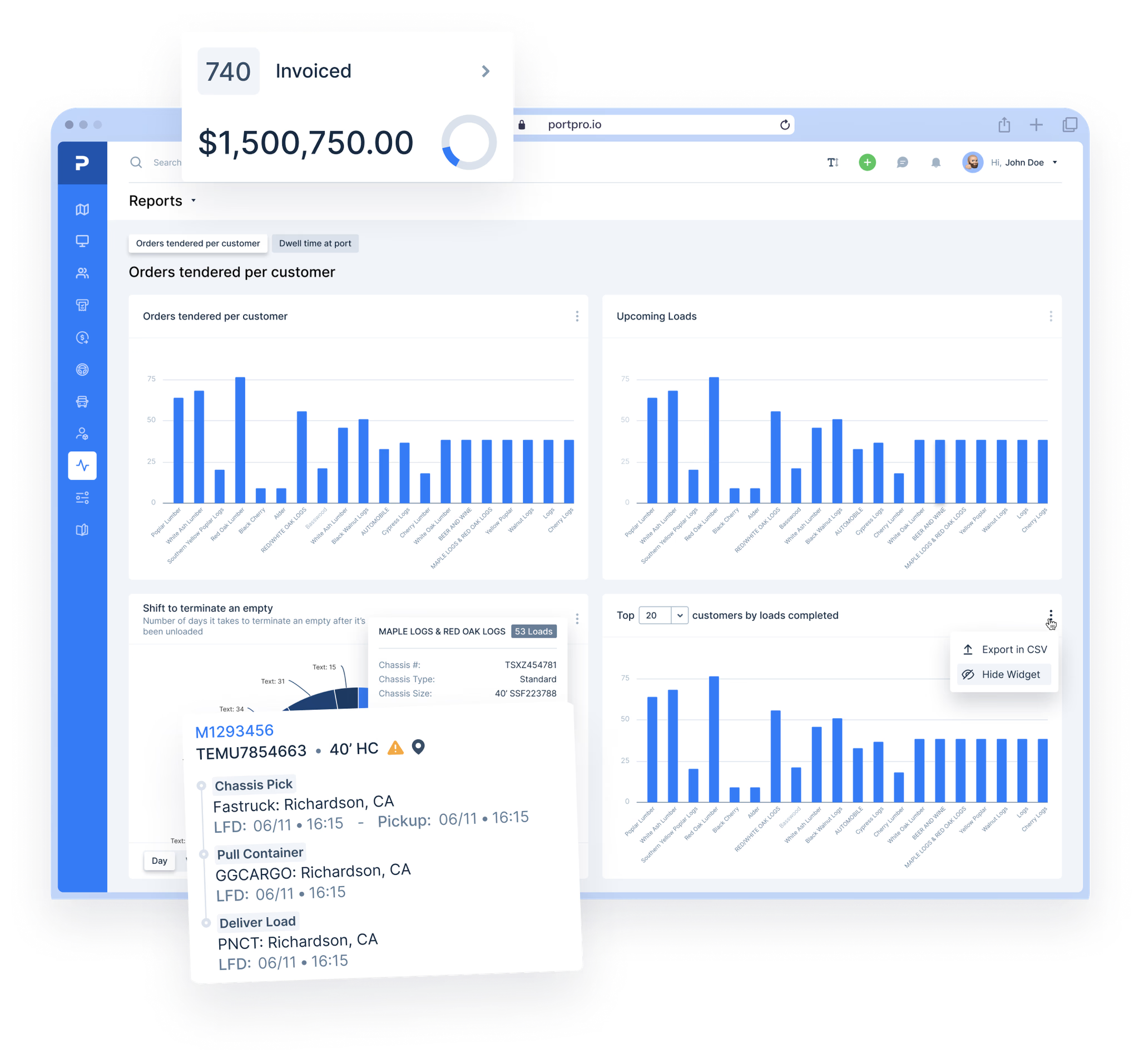
The Next Level of Drayage Logistics
with PortPro
Ready to revolutionize your drayage operations? Join the ranks of industry leaders and transform your operations with PortPro's suite of solutions.
Schedule a Demo
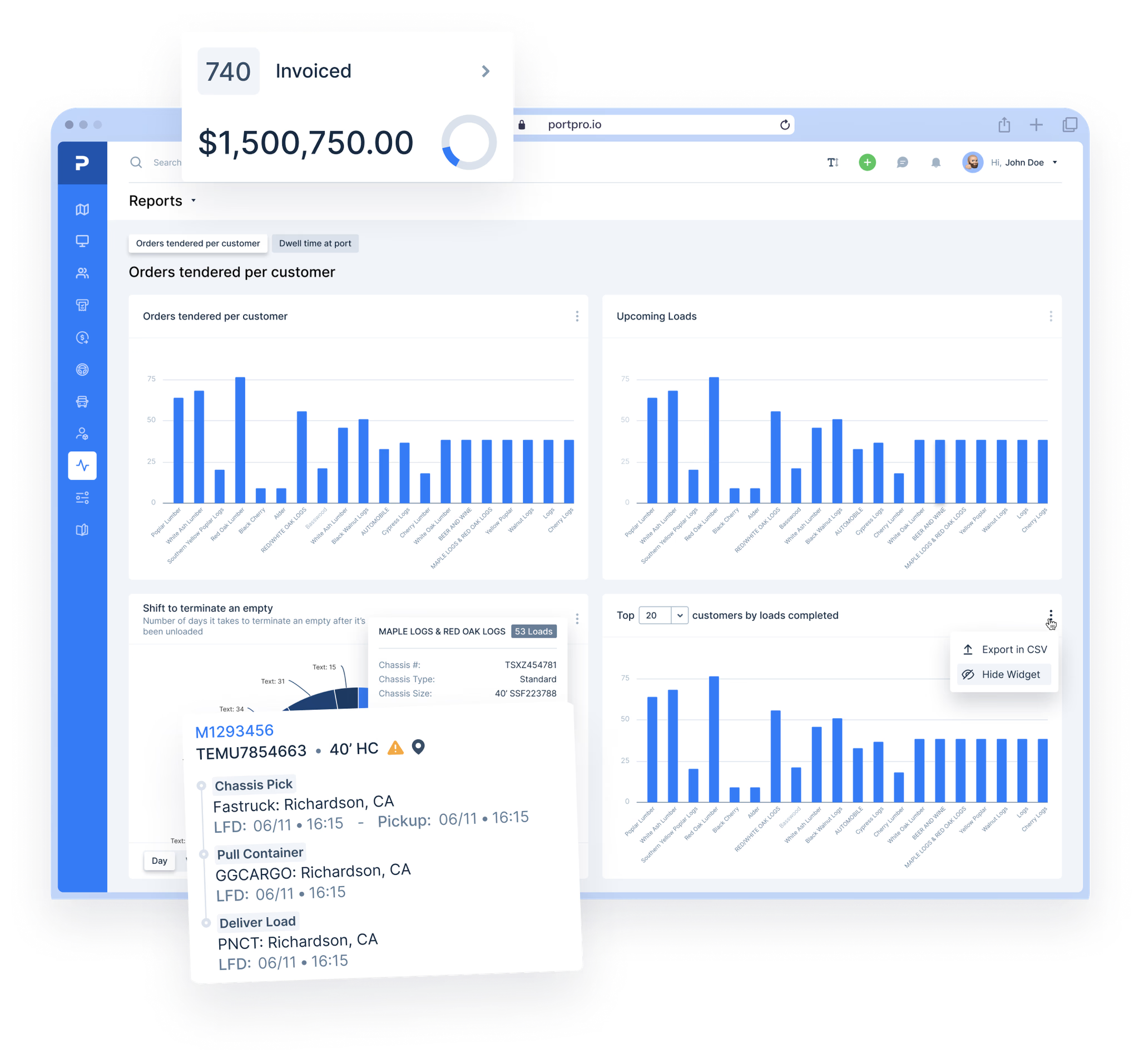
The Next Level of Drayage Logistics
with PortPro
Ready to revolutionize your drayage operations? Join the ranks of industry leaders and transform your operations with PortPro's suite of solutions.
Schedule a Demo
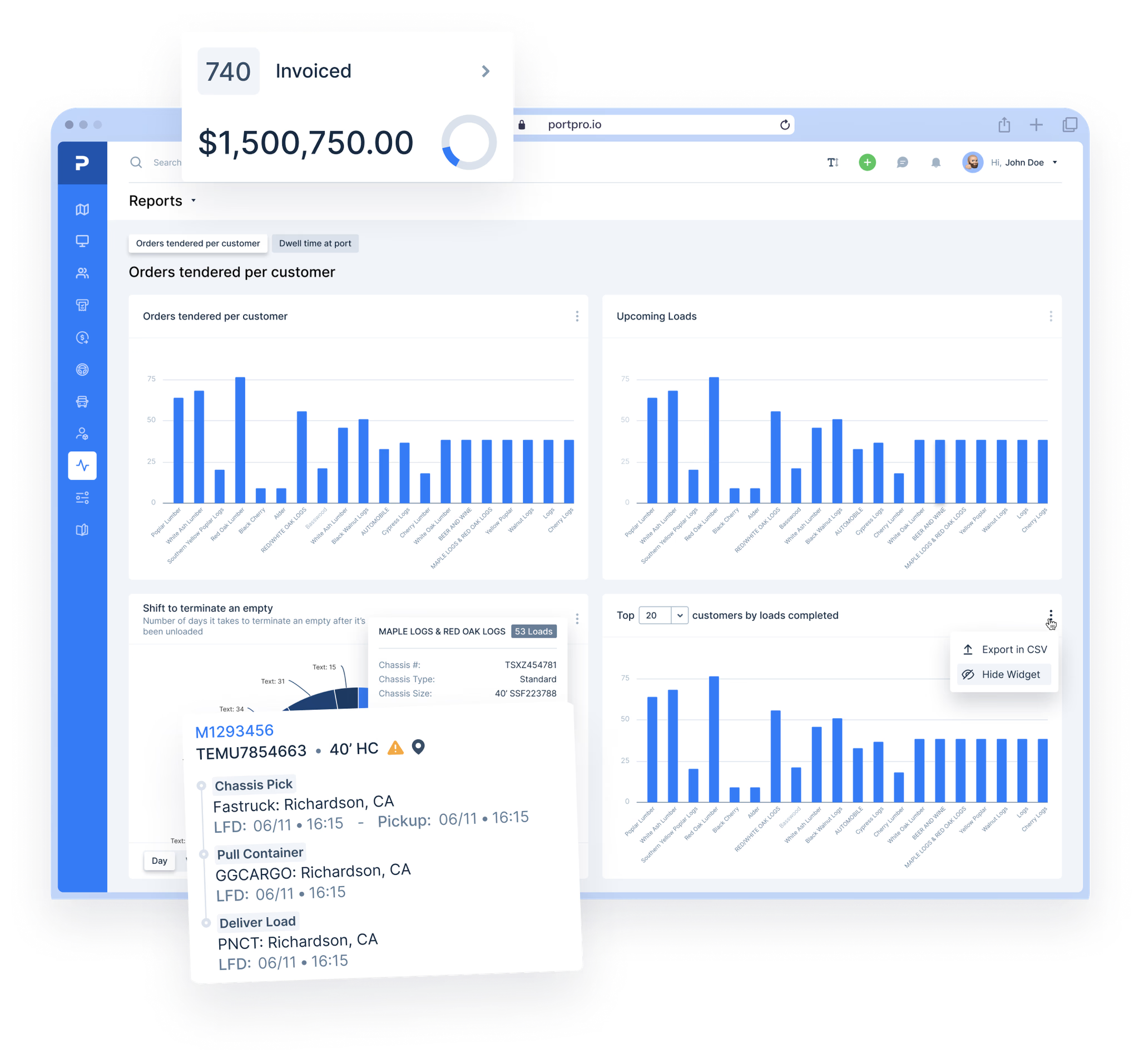
The Next Level of Drayage Logistics
with PortPro
Ready to revolutionize your drayage operations? Join the ranks of industry leaders and transform your operations with PortPro's suite of solutions.
Schedule a Demo
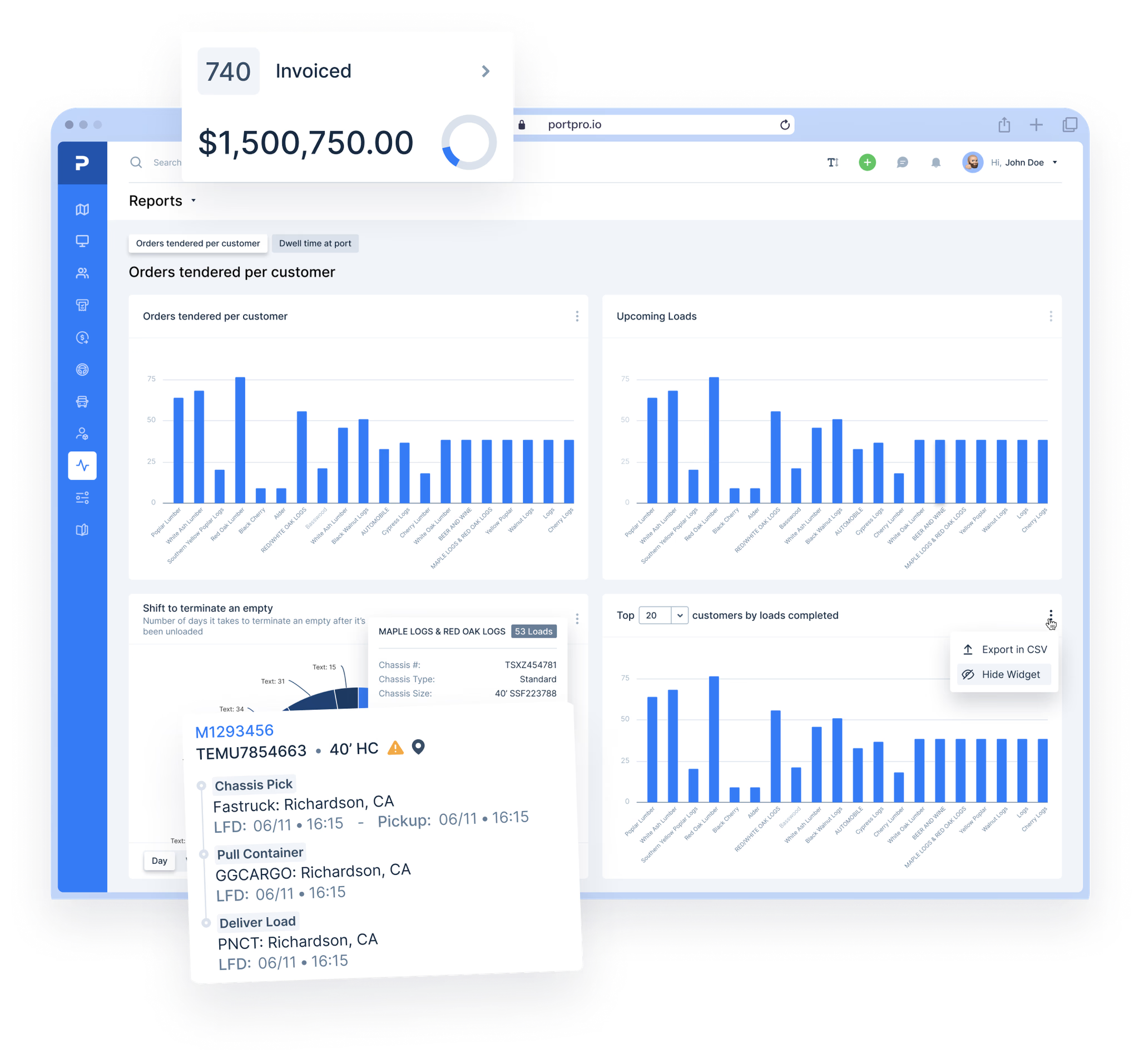
The Next Level of Drayage Logistics
with PortPro
Ready to revolutionize your drayage operations? Join the ranks of industry leaders and transform your operations with PortPro's suite of solutions.
Schedule a Demo