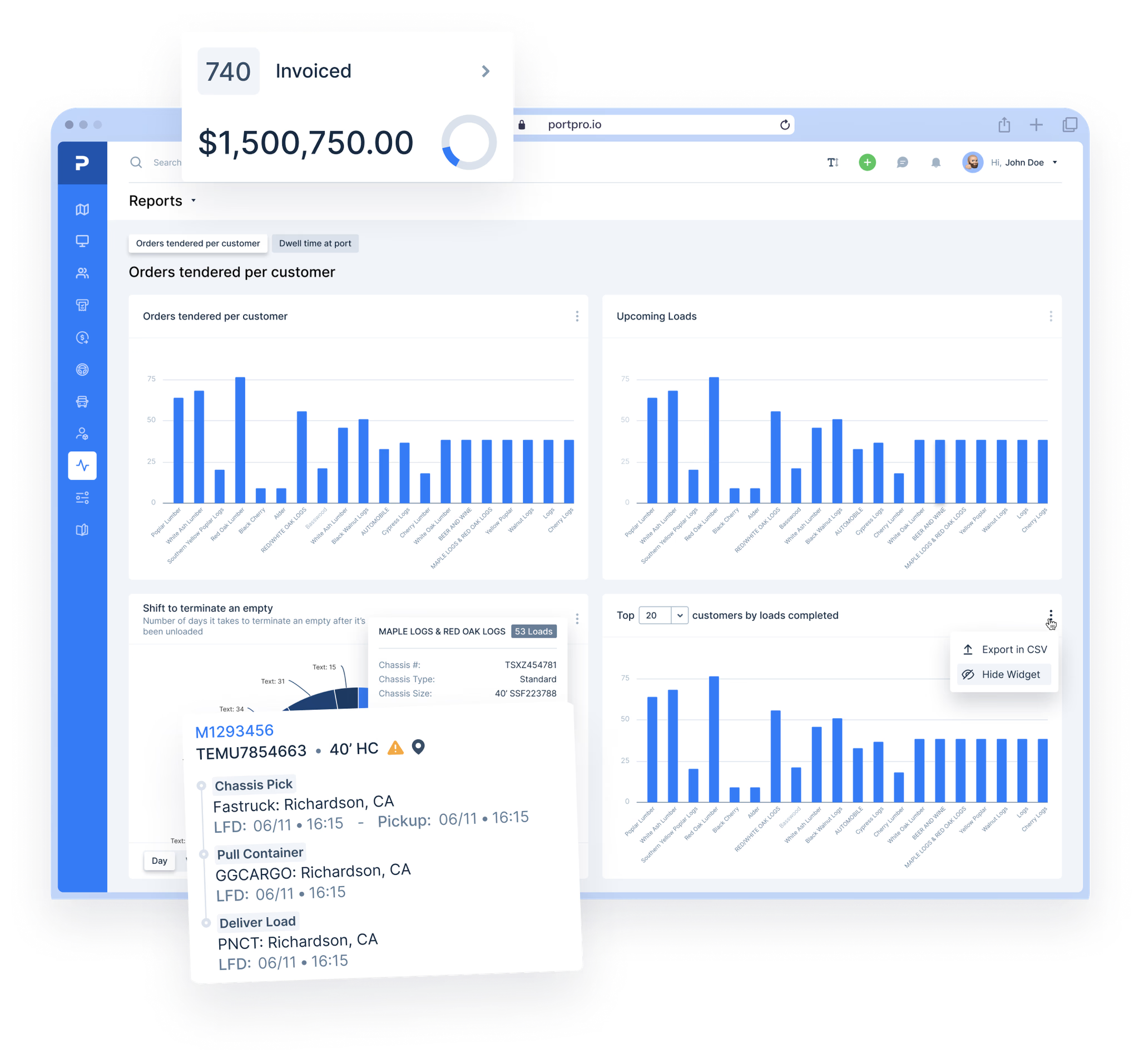Driver Planner & Itinerary

Plan Your Driver's Schedule & View Their Itinerary
Using PortPro's Driver Planner & Itinerary, you can better plan your driver's schedule for the day, week or however far in advance you'd like.


Driver Planner & Itinerary

Plan Your Driver's Schedule & View Their Itinerary
Using PortPro's Driver Planner & Itinerary, you can better plan your driver's schedule for the day, week or however far in advance you'd like.


Driver Planner & Itinerary

Plan Your Driver's Schedule & View Their Itinerary
Using PortPro's Driver Planner & Itinerary, you can better plan your driver's schedule for the day, week or however far in advance you'd like.


Driver Planner & Itinerary

Plan Your Driver's Schedule & View Their Itinerary
Using PortPro's Driver Planner & Itinerary, you can better plan your driver's schedule for the day, week or however far in advance you'd like.


Driver Planner & Itinerary

Plan Your Driver's Schedule & View Their Itinerary
Using PortPro's Driver Planner & Itinerary, you can better plan your driver's schedule for the day, week or however far in advance you'd like.


Driver Planner & Itinerary

Plan Your Driver's Schedule & View Their Itinerary
Using PortPro's Driver Planner & Itinerary, you can better plan your driver's schedule for the day, week or however far in advance you'd like.








Select Day To Plan
Select Day To Plan
Select Day To Plan
Select Day To Plan
Select Day To Plan
Select Day To Plan
Select Day To Plan
Select the day in which you want to plan your driver’s schedule (today, tomorrow, or a specific date). The “As of Today” option shows you any future loads and the loads that are currently being worked on. The driver planner is updated in real-time, so when driver’s complete a move, that move will fall off their planner and you will only see what’s remaining for the day.
Select the day in which you want to plan your driver’s schedule (today, tomorrow, or a specific date). The “As of Today” option shows you any future loads and the loads that are currently being worked on. The driver planner is updated in real-time, so when driver’s complete a move, that move will fall off their planner and you will only see what’s remaining for the day.
Select the day in which you want to plan your driver’s schedule (today, tomorrow, or a specific date). The “As of Today” option shows you any future loads and the loads that are currently being worked on. The driver planner is updated in real-time, so when driver’s complete a move, that move will fall off their planner and you will only see what’s remaining for the day.
Filter Driver List
Filter Driver List
Filter Driver List
Filter Your Driver List
Filter Your Driver List
Filter Your Driver List
Filter Your Driver List
Filter your driver list by either drivers that are “not assigned” loads (meaning they are available for dispatch) or by a specific driver group based on the Driver Tags you set (ie. owner operators, hazmat drivers, local drivers, etc.).
Filter your driver list by either drivers that are “not assigned” loads (meaning they are available for dispatch) or by a specific driver group based on the Driver Tags you set (ie. owner operators, hazmat drivers, local drivers, etc.).
Filter your driver list by either drivers that are “not assigned” loads (meaning they are available for dispatch) or by a specific driver group based on the Driver Tags you set (ie. owner operators, hazmat drivers, local drivers, etc.).

















Filter Chassis List
Filter Chassis List
Filter Chassis List
Filter Chassis List
Filter Chassis List
Filter Chassis List
Filter Chassis List
You can filter all of your chassis to see which are available and which are in use. The filter will display the chassis number and current location. This information allows you to assign an available chassis to use when picking up a container.
You can filter all of your chassis to see which are available and which are in use. The filter will display the chassis number and current location. This information allows you to assign an available chassis to use when picking up a container.
You can filter all of your chassis to see which are available and which are in use. The filter will display the chassis number and current location. This information allows you to assign an available chassis to use when picking up a container.
Filter Loads
Filter Loads
Filter Loads
Filter Your Loads
Filter Your Loads
Filter Your Loads
Filter Your Loads
Filter your loads on the right hand side of the driver planner to look for loads that make sense for the driver to move. For example, you can filter by specific appointment dates, locations or customers. If a driver is dropping a container, you can filter by that location to find any empties available.
Filter your loads on the right hand side of the driver planner to look for loads that make sense for the driver to move. For example, you can filter by specific appointment dates, locations or customers. If a driver is dropping a container, you can filter by that location to find any empties available.
Filter your loads on the right hand side of the driver planner to look for loads that make sense for the driver to move. For example, you can filter by specific appointment dates, locations or customers. If a driver is dropping a container, you can filter by that location to find any empties available.






Drag & Drop Load
Drag & Drop Load
Drag & Drop Load
Drag & Drop Load Onto
Driver's Schedule
Drag & Drop Load Onto
Driver's Schedule
Drag & Drop Load Onto
Driver's Schedule
Drag & Drop Load Onto
Driver's Schedule
Once you filter down the load that you want to assign to your driver, simply drag and drop that load onto the driver’s schedule.
*Pro-Tip: because PortPro is a web-based system, you can open up multiple web-browser tabs (ie. the dispatcher board on one tab and the driver planner on another tab) and you can drag a load from the dispatcher board and drop it onto a driver’s schedule in the driver planner.
Once you filter down the load that you want to assign to your driver, simply drag and drop that load onto the driver’s schedule.
*Pro-Tip: because PortPro is a web-based system, you can open up multiple web-browser tabs (ie. the dispatcher board on one tab and the driver planner on another tab) and you can drag a load from the dispatcher board and drop it onto a driver’s schedule in the driver planner.
Once you filter down the load that you want to assign to your driver, simply drag and drop that load onto the driver’s schedule.
*Pro-Tip: because PortPro is a web-based system, you can open up multiple web-browser tabs (ie. the dispatcher board on one tab and the driver planner on another tab) and you can drag a load from the dispatcher board and drop it onto a driver’s schedule in the driver planner.
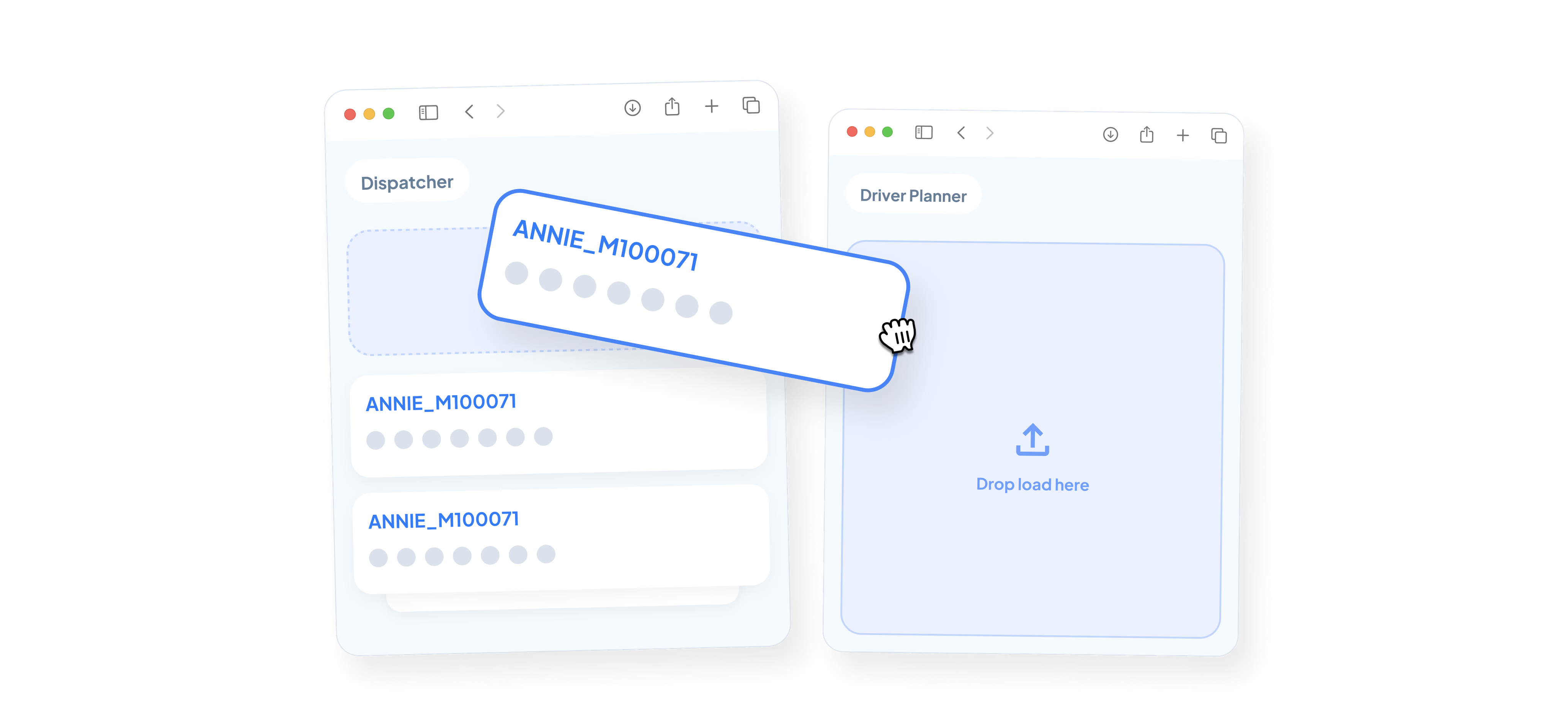
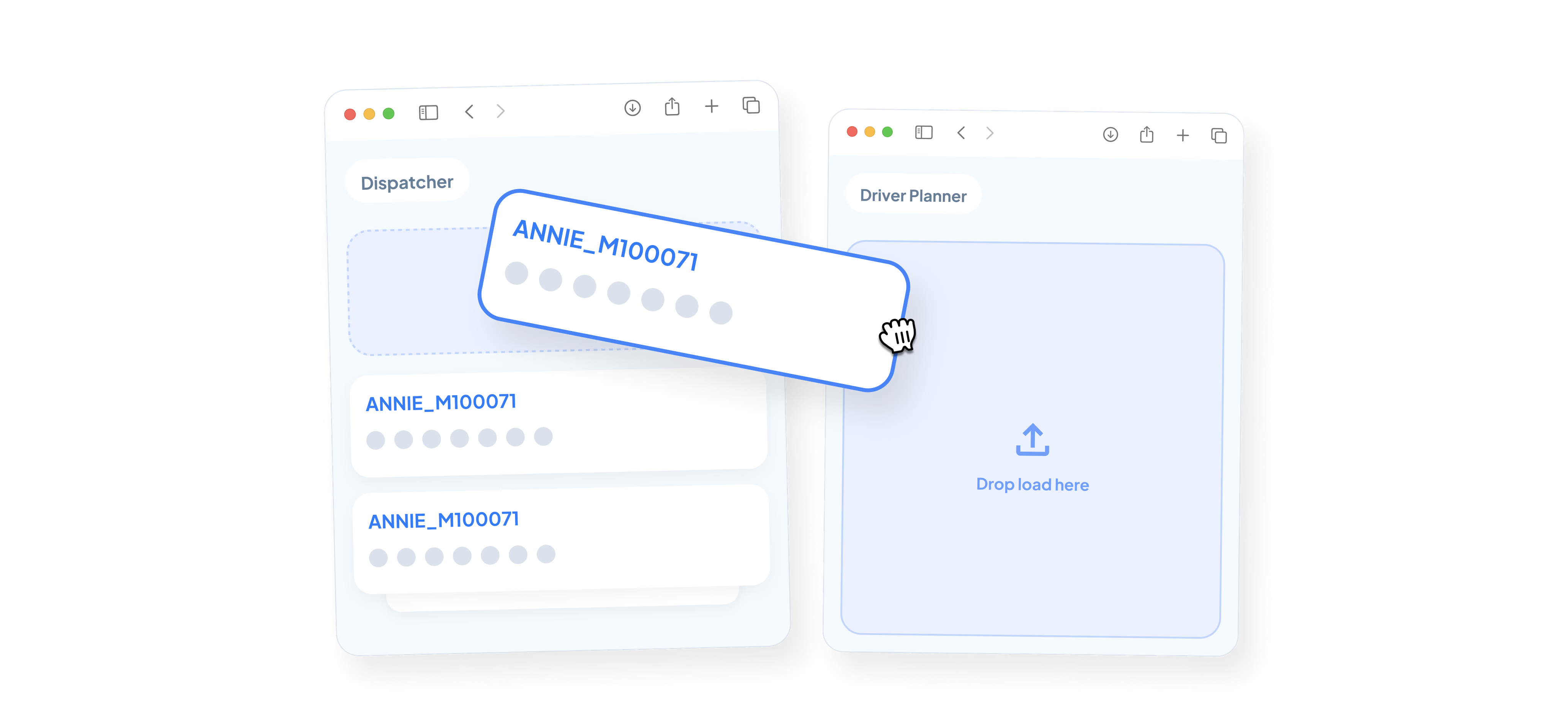
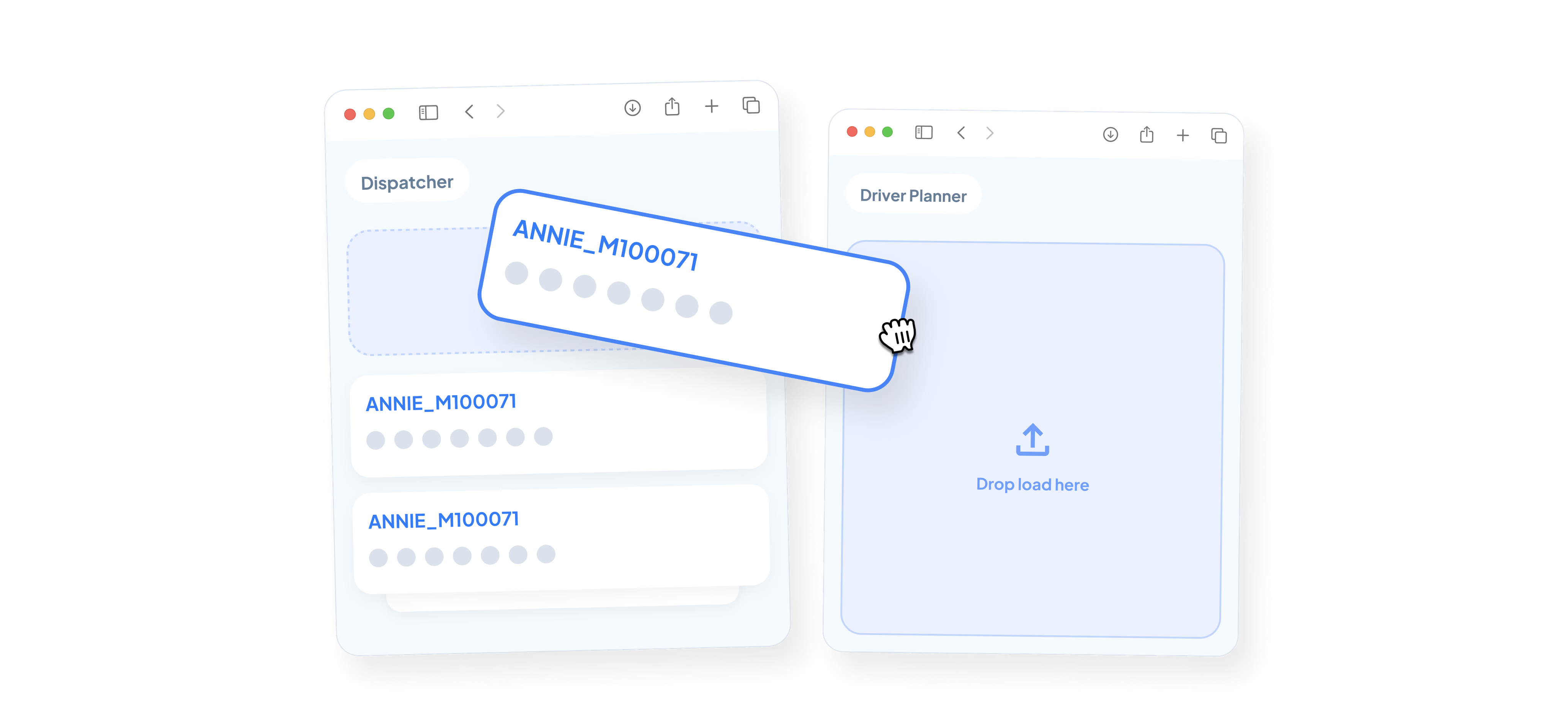
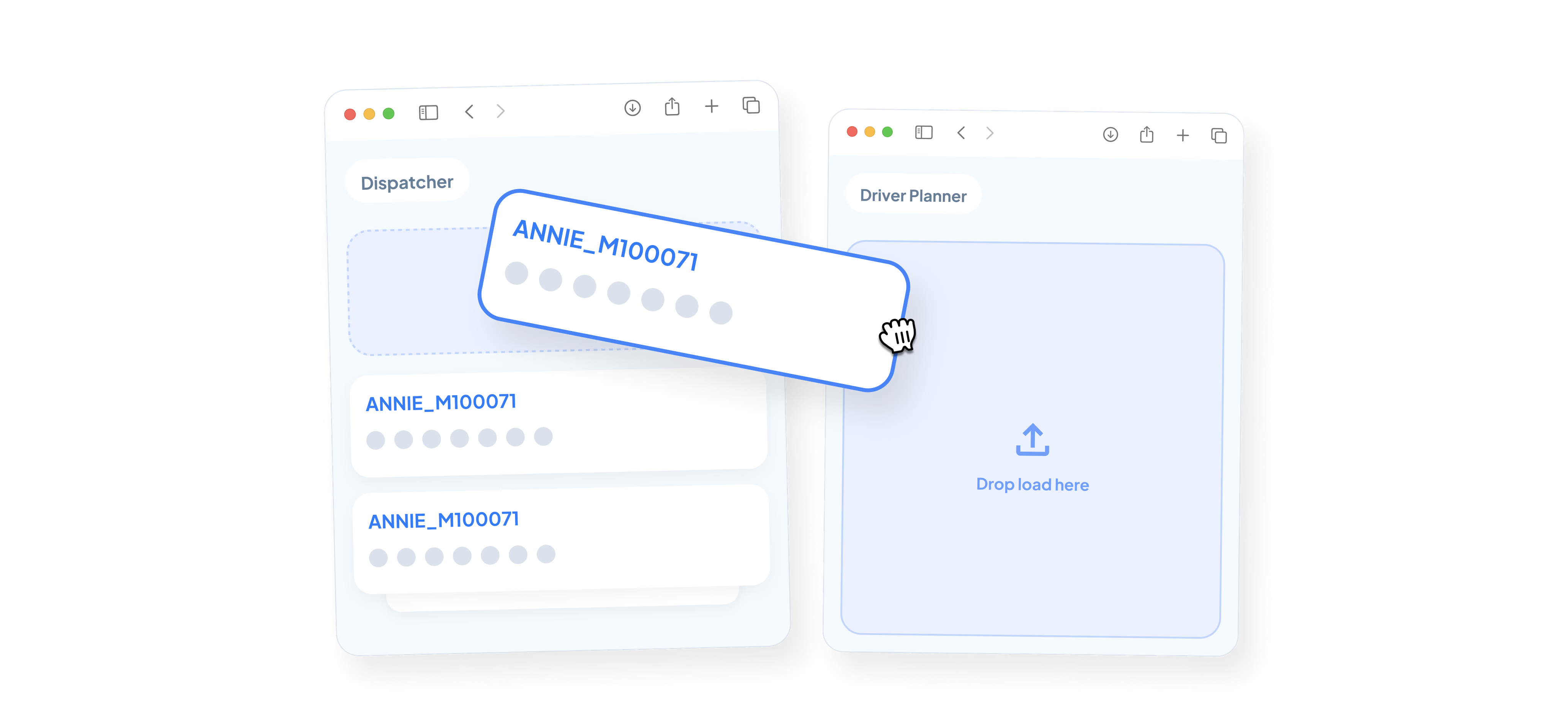
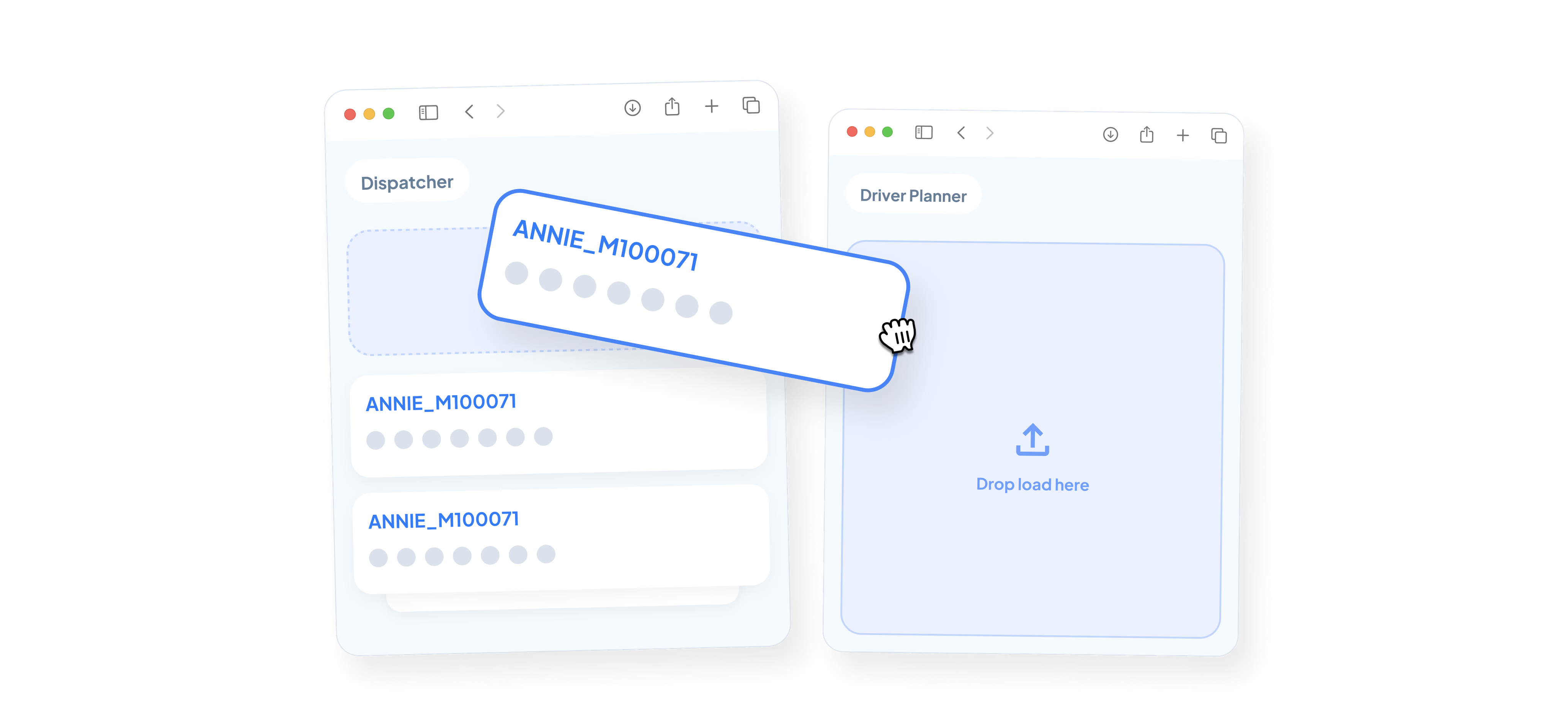
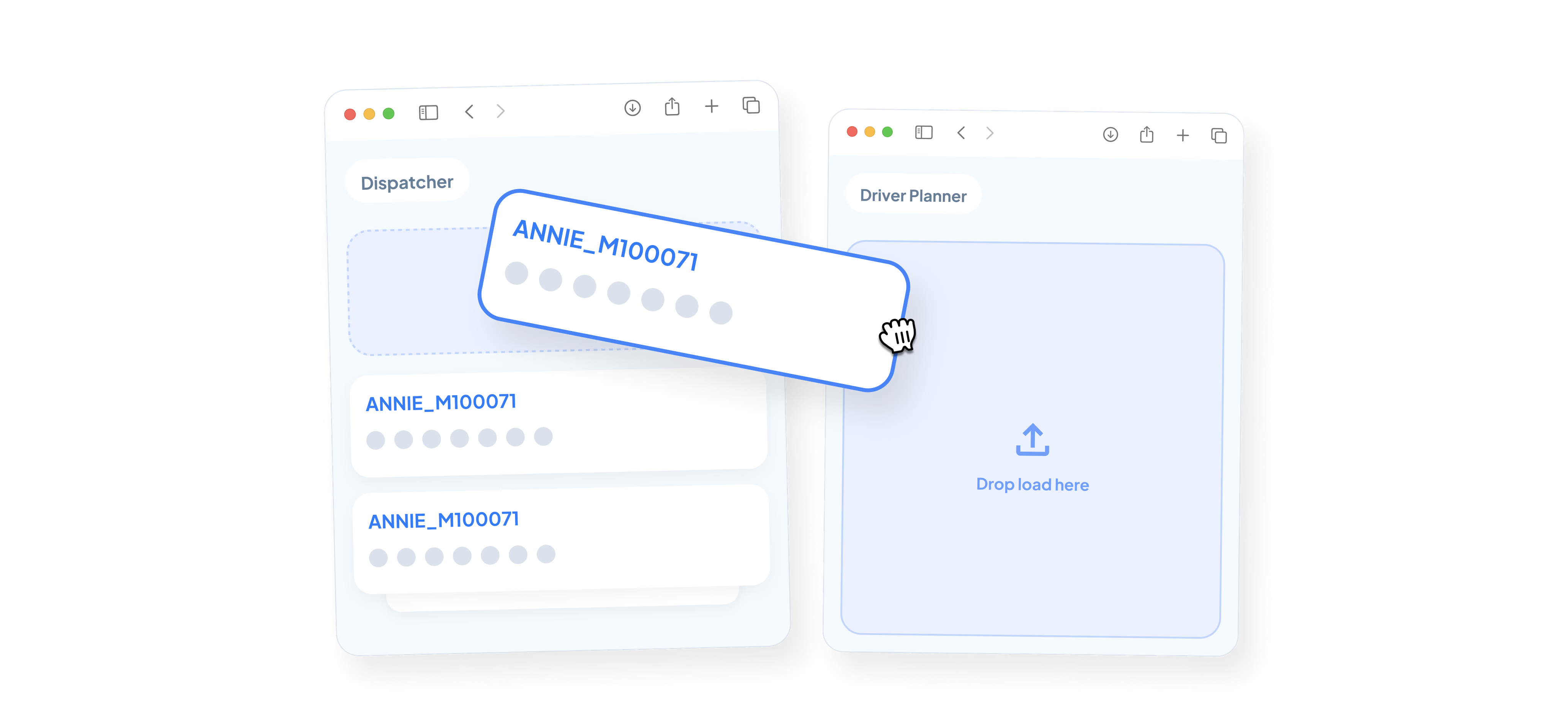
Re-Confirm Routing
Re-Confirm Routing
Re-Confirm Routing
Re-Confirm Routing
Re-Confirm Routing
Re-Confirm Routing
Re-Confirm Routing
Once you add a load to a driver’s schedule, the routing page will pop up so you can confirm the routing events are accurate, make modifications, if needed, and even add notes for the driver.
Once you add a load to a driver’s schedule, the routing page will pop up so you can confirm the routing events are accurate, make modifications, if needed, and even add notes for the driver.
Once you add a load to a driver’s schedule, the routing page will pop up so you can confirm the routing events are accurate, make modifications, if needed, and even add notes for the driver.











Dispatch Load
Dispatch Load
Dispatch Load
Dispatch Load To Driver's App
Dispatch Load To Driver's App
Dispatch Load To Driver's App
Dispatch Load To Driver's App
Easily adjust a driver’s schedule by dragging and dropping the loads around in the order you’d like the drivers to work on them. When you have finished planning your driver’s schedule, simply click on the green check mark to send the load(s) to the driver’s mobile app.
Easily adjust a driver’s schedule by dragging and dropping the loads around in the order you’d like the drivers to work on them. When you have finished planning your driver’s schedule, simply click on the green check mark to send the load(s) to the driver’s mobile app.
Easily adjust a driver’s schedule by dragging and dropping the loads around in the order you’d like the drivers to work on them. When you have finished planning your driver’s schedule, simply click on the green check mark to send the load(s) to the driver’s mobile app.
Driver Itinerary
Driver Itinerary
Driver Itinerary
Driver Itinerary
Driver Itinerary
Driver Itinerary
Driver Itinerary
Driver Itinerary
To view a specific driver’s schedule (by move or by event), you can click on the driver’s name directly from within the driver planner.
To view a specific driver’s schedule (by move or by event), you can click on the driver’s name directly from within the driver planner.
To view a specific driver’s schedule (by move or by event), you can click on the driver’s name directly from within the driver planner.
To view a specific driver’s schedule (by move or by event), you can click on the driver’s name directly from within the driver planner.
To view a specific driver’s schedule (by move or by event), you can click on the driver’s name directly from within the driver planner.
Driver Itinerary
Driver Itinerary
Driver Itinerary
On the itinerary tab, you can view a list of the loads assigned to a a particular driver broken down by event. Here, you can view:
On the itinerary tab, you can view a list of the loads assigned to a a particular driver broken down by event. Here, you can view:
On the itinerary tab, you can view a list of the loads assigned to a a particular driver broken down by event. Here, you can view:
Time stamps of when each event milestone was completed
Time stamps of when each event milestone was completed
Time stamps of when each event milestone was completed
How long the driver was at each location
How long the driver was at each location
How long the driver was at each location
The distance between each event
The distance between each event
The distance between each event
Driver pay for each event
Driver pay for each event
Driver pay for each event






The Next Level of Drayage Logistics
with PortPro
Ready to revolutionize your drayage operations? Join the ranks of industry leaders and transform your operations with PortPro's suite of solutions.
Schedule a Demo
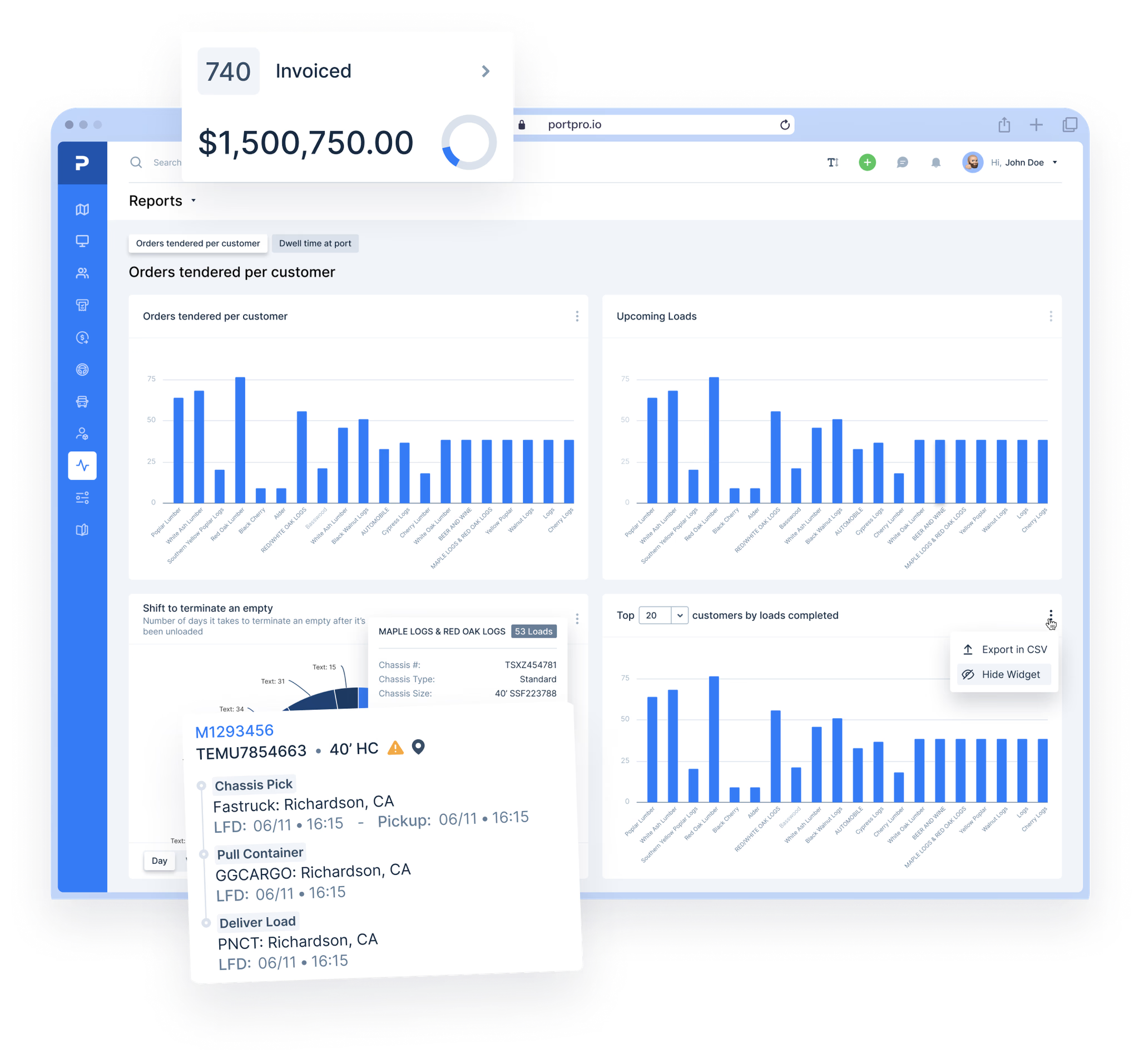
The Next Level of Drayage Logistics
with PortPro
Ready to revolutionize your drayage operations? Join the ranks of industry leaders and transform your operations with PortPro's suite of solutions.
Schedule a Demo
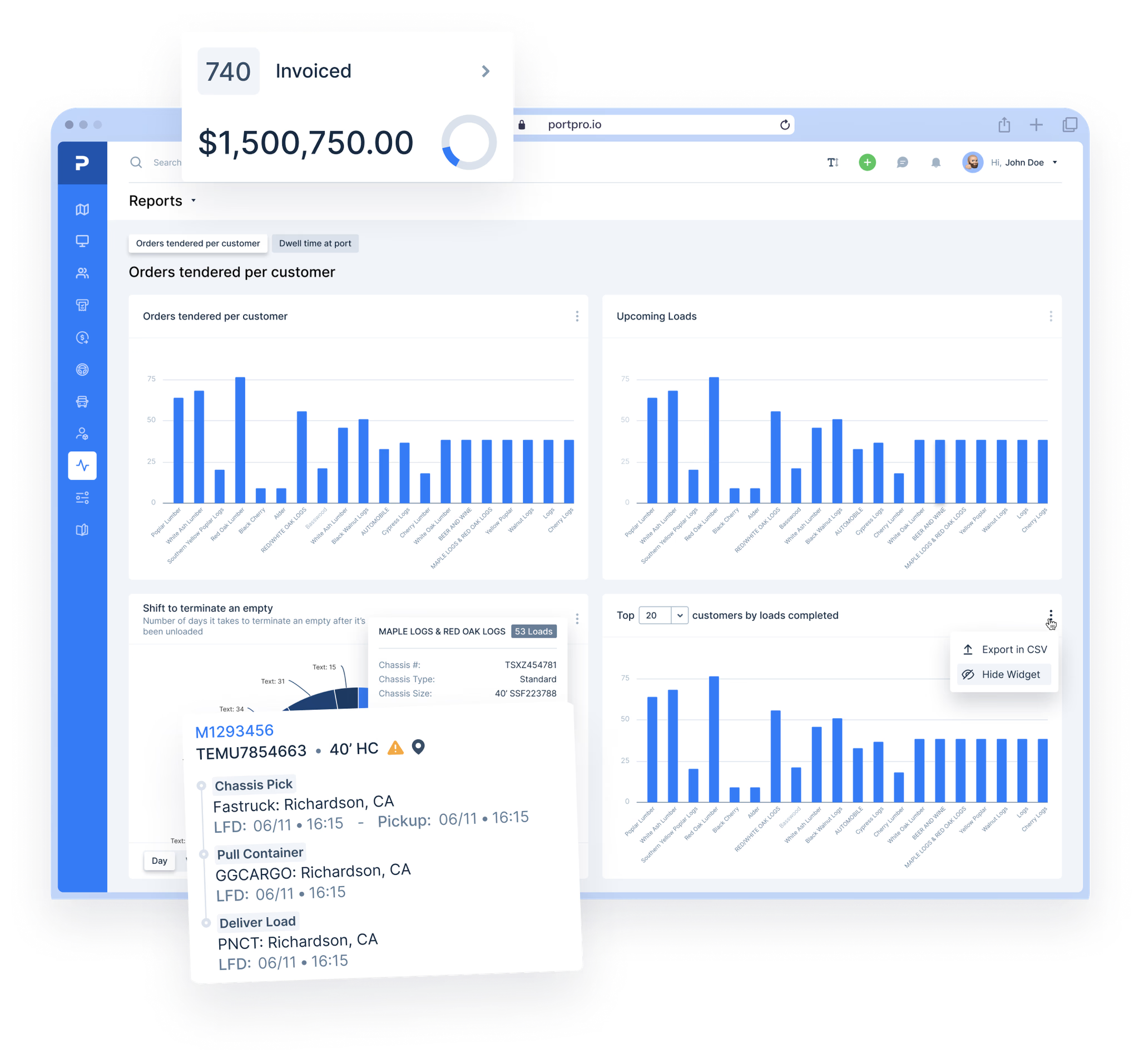
The Next Level of Drayage Logistics
with PortPro
Ready to revolutionize your drayage operations? Join the ranks of industry leaders and transform your operations with PortPro's suite of solutions.
Schedule a Demo
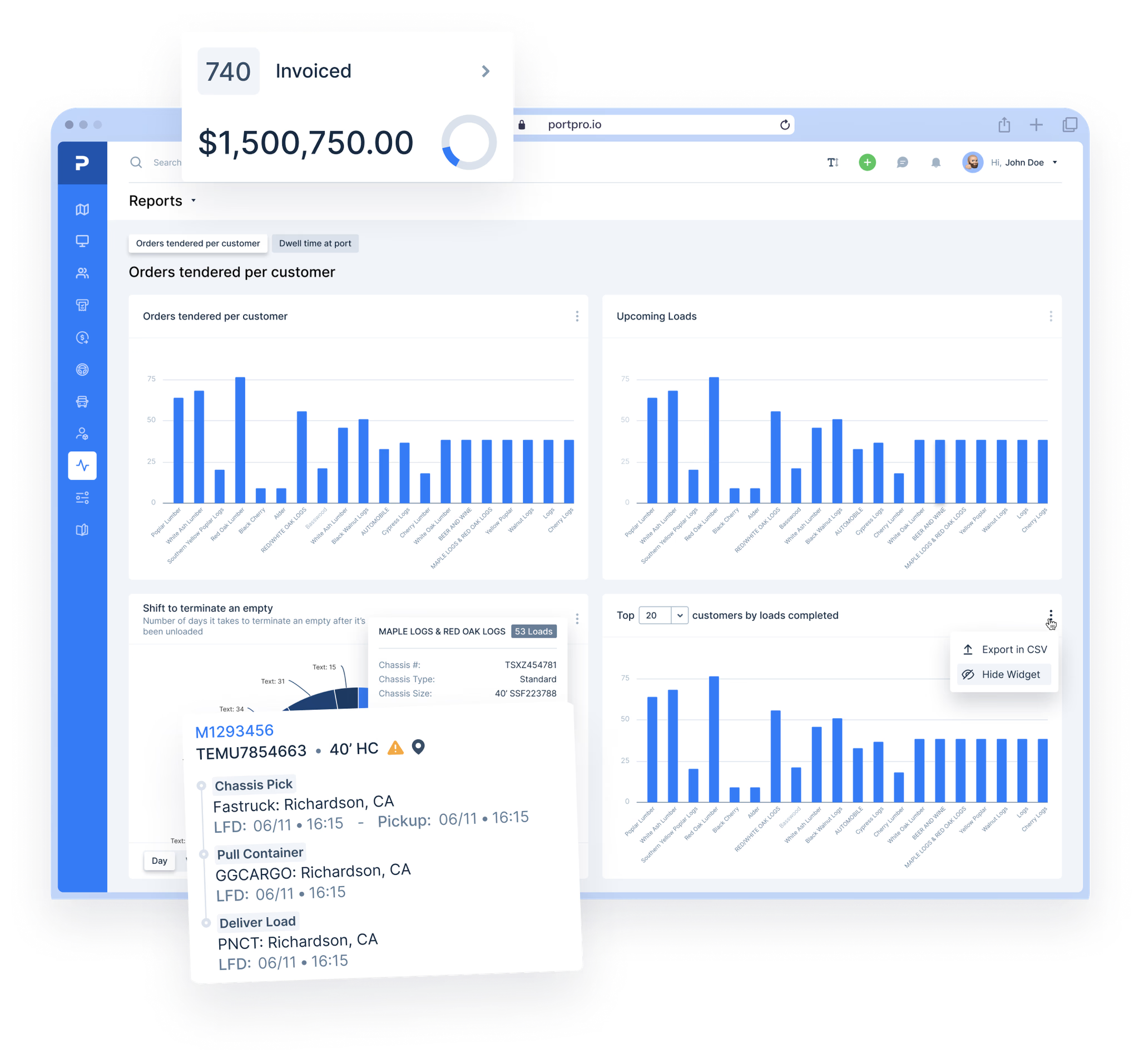
The Next Level of Drayage Logistics
with PortPro
Ready to revolutionize your drayage operations? Join the ranks of industry leaders and transform your operations with PortPro's suite of solutions.
Schedule a Demo
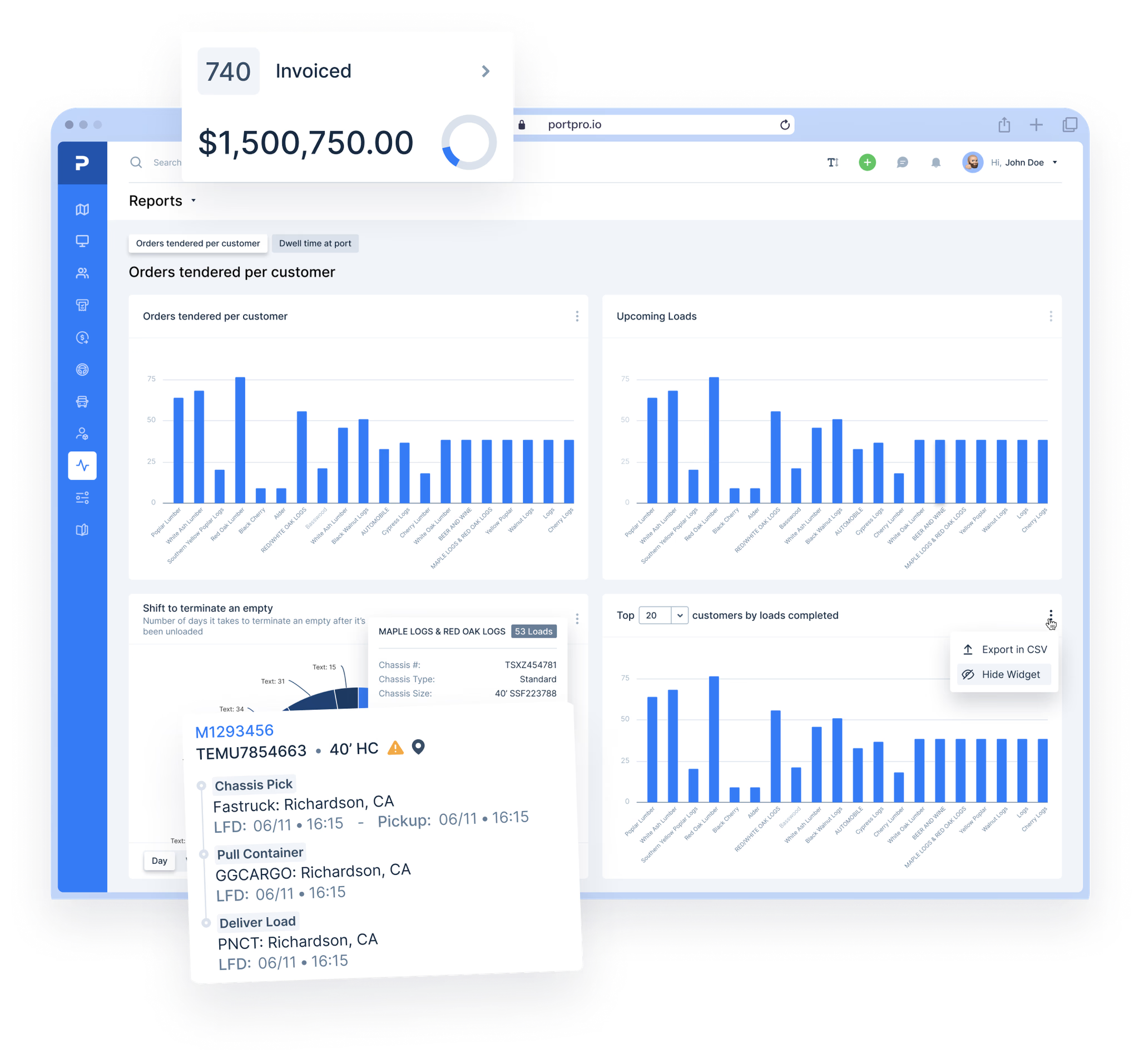
The Next Level of Drayage Logistics
with PortPro
Ready to revolutionize your drayage operations? Join the ranks of industry leaders and transform your operations with PortPro's suite of solutions.
Schedule a Demo
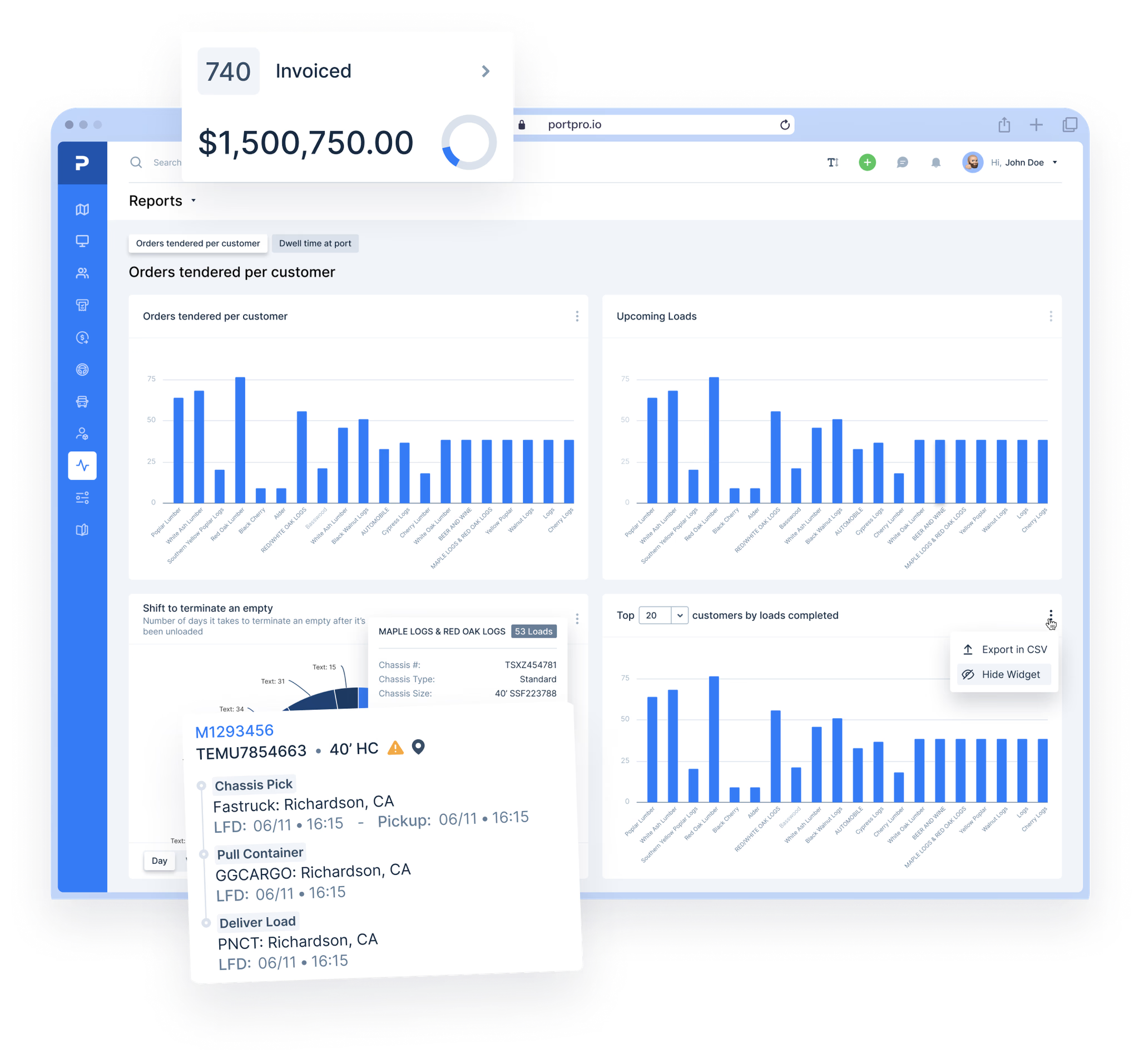
The Next Level of Drayage Logistics
with PortPro
Ready to revolutionize your drayage operations? Join the ranks of industry leaders and transform your operations with PortPro's suite of solutions.
Schedule a Demo